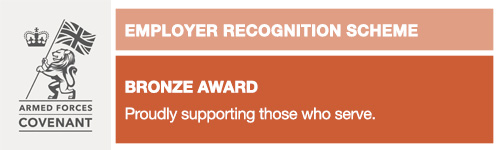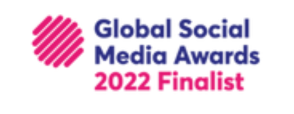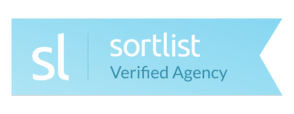Setting Up Your Emails
You’ll be emailing in no time!
We’ll guide your through how to setup and access your emails online & on your devices!
Once you’re set up send us your first email to say Hello! We’ll say Hello back!
You can set up your iPhone or iPad to receive mail from one of your mailboxes as follows…
On your iPhone or iPad, go to:
Settings > Mail, Contacts, Calendars > Add Account > Other > Add Mail Account
On the next screen enter the following settings:
Name: [Your name as you would like recipients to see it] Address: [The email address for the mailbox you want to setup] Password: [The password for the mailbox] Description: [Your own description for the mailbox – i.e. “Work Emails”]
Press Save
On the next screen, leave IMAP selected at the top and enter the following settings:
Incoming Mail Server
Host Name: mail.yourdomainname (Or the mail server host name/IP address)
User Name: The email address for the mailbox you want to setup
Password: The password for the mailbox (should already be filled in)
Outgoing Mail Server
SMTP: mail.yourdomainname (Or the mail server host name/IP address)
User Name: The email address for the mailbox you want to setup
Password: The password for the mailbox
Press Save
You will then get a message saying Cannot Connect Using SSL. Do you want to try setting up the account without SSL?, press Yes.
If you are having problems with sending mail, you may need to change the port for the SMTP server. You can do this by going to Settings > Mail, Contacts, Calendar > Select the mail account > SMTP > Primary Server > Server Port and changing this to 587.
It should then connect to the mail server and the account will be setup.
If you come across any problems, please don’t hesitate to get in touch with your account manager – we’re always here to help!
(For example, http://webmail.deliveredsocial.com)
Your username and password will be provided by your account manager.
To connect your email account to your app or software, please use the following IMAP settings:
Incoming Server: your server host name
Port: 143
SSL: Off
Outgoing server: your server hostname
Port: 25
SSL: Off
Authentication: On (your password)