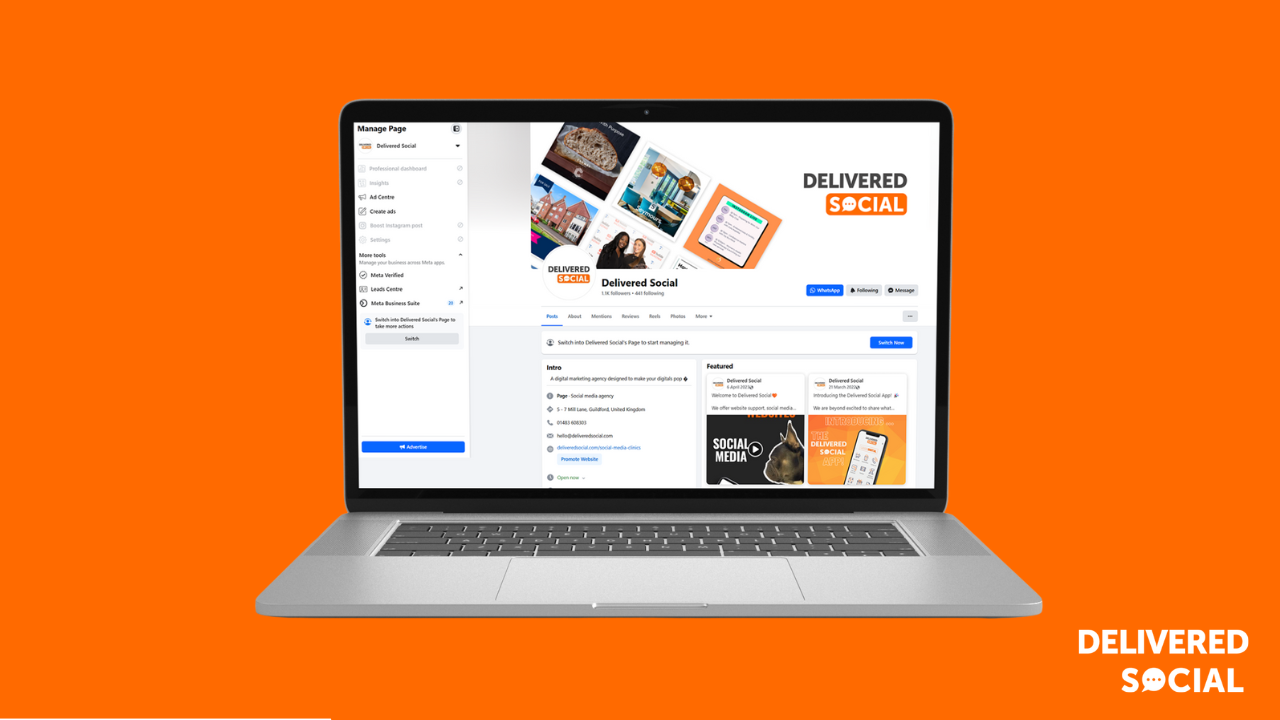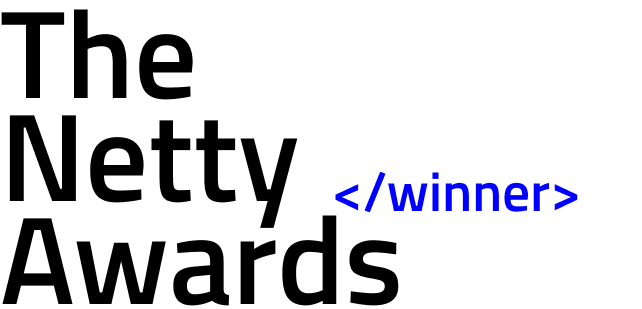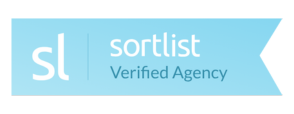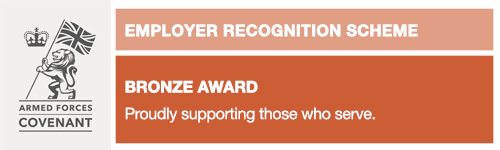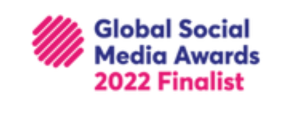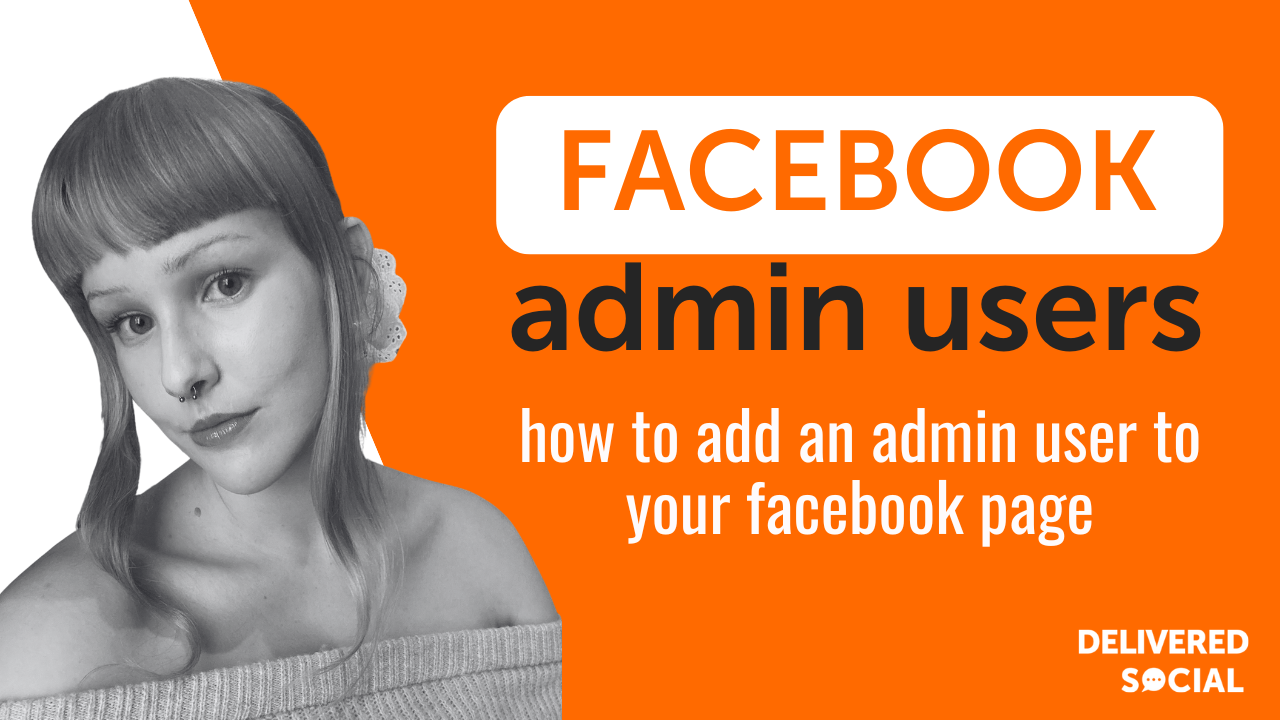
At Delivered Social, We are constantly asked by clients “How Do I Make Someone An Admin On A Facebook Page”. which is why we decided to write this handy and quick guide!
Managing a Facebook Page efficiently requires the right people to have the right permissions. Whether you’re running a business, community page, or brand account, adding an admin ensures that you can delegate tasks like responding to messages, creating posts, and managing settings.
Facebook allows different levels of user permissions, but making someone an admin is one of the most powerful roles. An admin has complete control over the page, including adding and removing users, editing business details, and managing advertising accounts. This is why it’s crucial to understand how to add an admin properly while keeping your page secure.
In this guide, we’ll take you through the step-by-step process of making someone an admin on a Facebook Page, troubleshoot common issues, and share best practices for managing page permissions. Whether you’re a business owner, social media manager, or someone handling a company’s online presence, this guide will help you navigate the process with ease.
Let’s get started with understanding Facebook Page roles and why choosing the right permissions matters.
Understanding Facebook Page Roles
Facebook Pages allow different levels of user access, ensuring that each team member has the appropriate permissions to manage the page effectively. There are five primary roles: Admin, Editor, Moderator, Advertiser, and Analyst. Understanding what each role entails is crucial before granting access. Make sure you’re very strict with your user permissions! Remember depending on the level of access you give someone, they may even have the power to delete the entire page forever!
- Admin: The most powerful role, giving full control over the page, including adding and removing users, managing settings, and handling advertising.
- Editor: Can edit the page, create and delete posts, respond to messages, and manage ads, but cannot change admin permissions.
- Moderator: Focuses on community management, responding to comments, messages, and reporting issues.
- Advertiser: Can create and manage ads but has no control over organic content or page settings.
- Analyst: Can access page insights and analytics but cannot create or manage posts.
Why Choosing the Right Role Matters
As I said before, Assigning the correct role prevents unauthorised changes, maintains security, and ensures smooth operations. Giving admin access to someone who only needs to post content or manage ads can pose security risks.
Risks of Granting Too Much Control
Handing over Admin access to the wrong person can lead to unintended consequences, such as losing control of the page if an admin removes other admins. To avoid this, only grant admin access to trusted individuals and periodically review page roles to ensure the right people have the right level of control. In this article How to Make Someone an Admin on a Facebook Page – we are now going to show you step by step how to complete the process.
Who Can Add an Admin to a Facebook Page?
Not everyone has the authority to add an admin to a Facebook Page. Only existing Admins have the ability to modify roles and assign new administrators. If you don’t see the option to add someone as an admin, you may not have the required permissions. Also, always double check you don’t have any previous users assigned to your pages who shouldn’t be assigned! (I.E – Ex Employees and/or Previous Agencies)
Key Requirements to Add an Admin:
- You must already be an Admin of the page.
- The person you’re adding must have a Facebook account and be connected to the page either as a follower or contributor.
- For Business Pages, you may need to use Facebook Business Manager to manage admin roles.
Differences Between Personal and Business Pages
We’re often asked How to Make Someone an Admin on a Facebook Page but also what is the difference between personal pages and business pages.
- Personal Pages: If the page is linked to an individual account, admins can be assigned through the Settings > Page Roles section.
- Business Pages: If the page is managed through Meta Business Suite, admin permissions must be updated via Business Settings > Users > People.
Troubleshooting Access Issues
If you don’t have the ability to add an admin, it could be due to:
- The current admin needing to approve role changes.
- The page being restricted by Facebook for policy violations.
- Using an outdated version of Facebook’s interface.
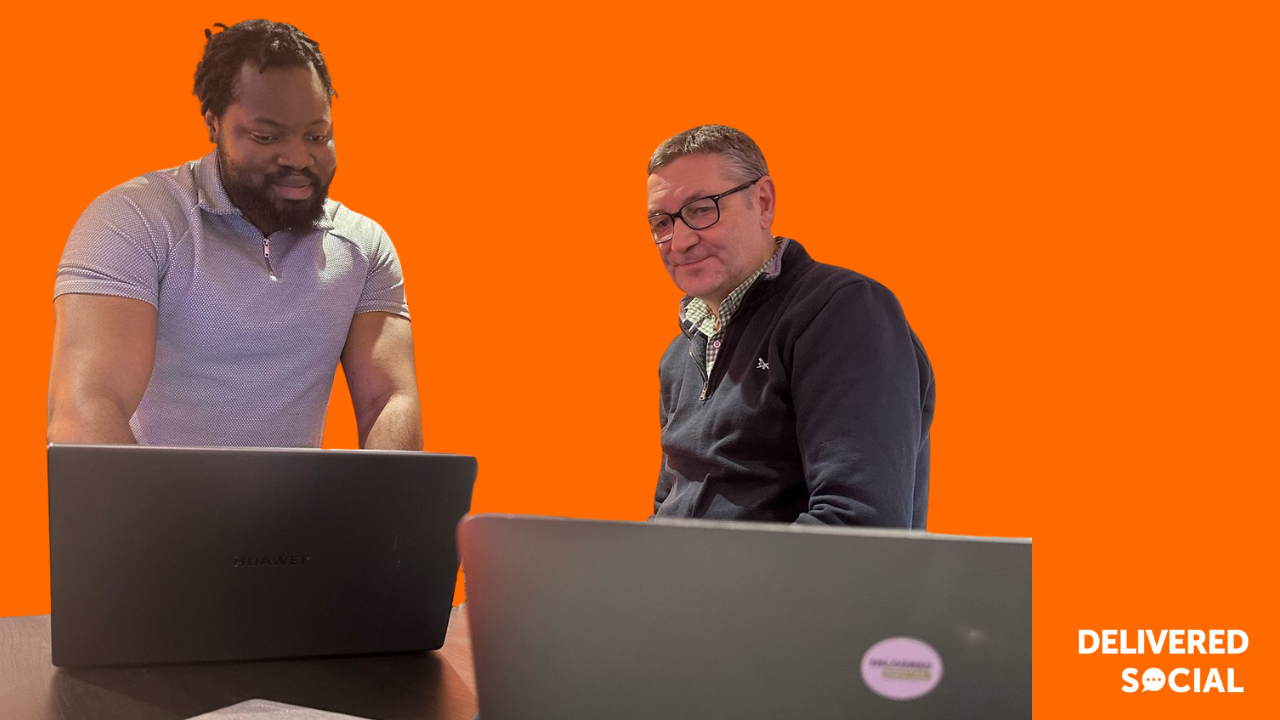
Step-by-Step: How to Make Someone an Admin on a Facebook Page
Adding an admin to your Facebook Page is essential for effective management. Whether you’re using Facebook Business Suite or Classic Pages, the steps differ slightly. Follow these instructions to ensure a smooth and secure process.
Using Facebook Business Suite
If your page is managed through Meta Business Suite, follow these steps:
- Log into Facebook Business Suite at business.facebook.com.
- In the left-hand menu, click Settings, then navigate to People under Business Settings.
- Click Add People and enter the email address of the person you want to assign as an administrator.
- Select the Admin role from the list of options.
- Click Invite to send an invitation to the new admin.
- The recipient will receive an email with a link to accept the role.
Once accepted, they will have full control over the Facebook Page and its settings.
Using Classic Facebook Pages
If you’re using Facebook’s Classic Page settings, follow these steps:
- Go to Your Facebook Page and click Settings in the left-hand menu.
- Select Page Roles from the menu options.
- Under Assign a New Page Role, type the name or email of the person you want to add.
- Choose administrator from the dropdown menu.
- Click Add, then enter your password to confirm the changes.
- The new admin will receive a notification to accept their role.
Best Practices
- Double-check permissions before granting admin access.
- Only assign admin roles to trusted individuals to avoid losing control of your page.
- Regularly review admin roles to ensure outdated permissions are removed.
By following these steps, you can effectively add a new admin and keep your Facebook Page secure.
Adding an admin to a Facebook Page is a simple process, but it’s important to follow the correct steps to avoid errors or security issues. Always remember when you are considering How to Make Someone an Admin on a Facebook Page that you fully trust the person with access to your business page.
How to Add an Admin Using Facebook Business Suite
- Log in to Facebook and navigate to Meta Business Suite.
- Click on Settings in the left-hand menu and select People under Business Settings.
- Click Add People, enter the email address of the new admin, and select the Admin role.
- Confirm by clicking Invite – the new administrator will receive an invitation to accept the role.
How to Add an Admin Using Classic Facebook
- Navigate to your Facebook Page and click Settings.
- Select Page Roles from the left-hand menu.
- Under Assign a New Page Role, type the person’s name or email.
- Select Admin from the dropdown menu and click Add.
- The person must accept the invitation to complete the process.
By following these steps, you can successfully add a new admin while ensuring your Facebook Page remains secure.
Best Practices for Managing Facebook Admins
Managing Facebook Page admins properly is essential to keeping your page secure and organised. Giving admin access should be done carefully to avoid unnecessary risks and ensure smooth operations.
Limit the Number of Admins for Security
While it might seem convenient to have multiple admins, too many people with full control can lead to security risks. Each admin has the ability to remove other admins, change settings, and even delete the page. Only assign admin roles to trusted individuals who genuinely need full control.
Tracking Admin Activities & Changes
Facebook allows you to track admin activities through the Page Management History in Business Suite. This feature lets you see who made changes, including role assignments, post deletions, and ad modifications. Regularly reviewing admin activity helps prevent unauthorised actions and ensures accountability.
Changing Facebook User Access
If an admin no longer needs access, it’s important to remove or downgrade their role immediately. Navigate to Page Settings > Page Roles, locate the user, and select Edit to change their permissions. Keeping your admin list updated prevents ex-employees or former contractors from having unnecessary control over your page.
Keeping Login Credentials Secure
Facebook admins should enable two-factor authentication (2FA) to add an extra layer of security. Additionally, businesses should avoid sharing login credentials and instead assign roles through Facebook Business Manager to maintain control without compromising security. As we’ve previously mentioned, How to Make Someone an Admin on a Facebook Page is something we asked frequently at Delivered Social but just make sure you keep your logins secure at all times.
By following these best practices, you can effectively manage admin roles, reduce security risks, and ensure the stability of your Facebook Page.
Adding an admin to your Facebook Page is essential for effective management. Whether you’re using Facebook Business Suite or Classic Pages, the steps differ slightly. Follow these instructions to ensure a smooth and secure process.
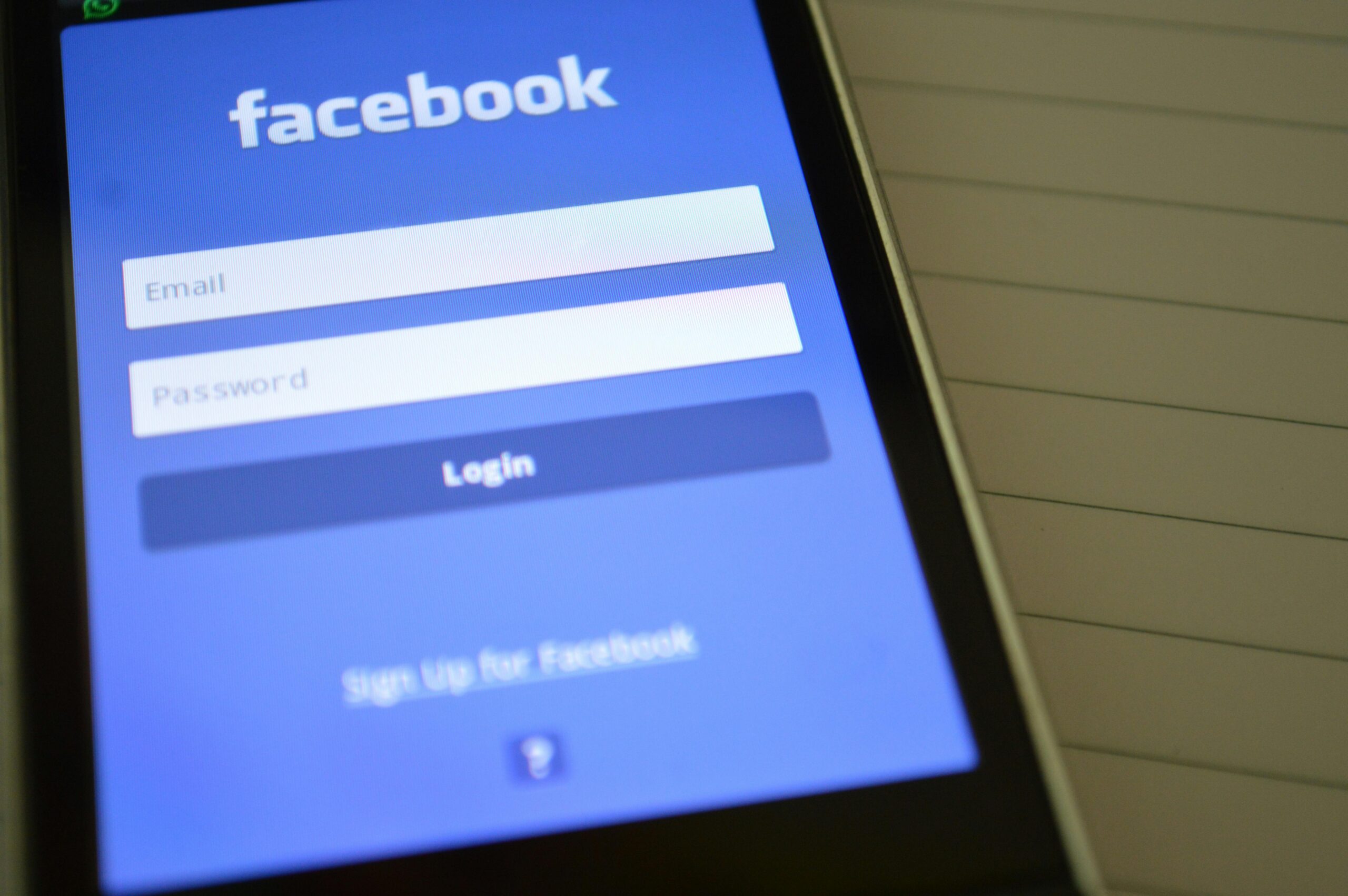
Frequently Asked Questions
Can I add an admin to a Facebook Page if I’m not an admin myself?
No, only existing admins have the ability to assign new admins. If you do not see the option, you likely do not have the necessary permissions.
What should I do if I accidentally made someone an admin and lost access?
If you were removed from your own page, try contacting another admin to restore your access. If you are the only admin, you will need to reach out to Facebook Support for assistance.
Can I remove an admin from my Facebook Page?
Yes, you can remove an admin by going to Page Settings > Page Roles, finding the admin you want to remove, and selecting Remove.
How can I check who has admin access on my page?
Go to Settings > Page Roles to see the list of current admins and other page roles.
What happens if an admin deletes the Facebook Page?
Admins have the ability to delete a page, so be cautious about who has this level of access. To prevent this, limit admin permissions and regularly review assigned roles.
Following these steps will help ensure that you have full control over your Facebook Page’s admin settings and prevent future access issues.
Interested In Working Together?
Introducing Delivered Social. We're The Most-Rated Digital Agency In Surrey & Hampshire – We've Got To Be Doing Something Right.
Delivered Social is a digital marketing agency with one mission—to help businesses grow. We're famous in Guildford and Portsmouth for our social clinics. We believe in free advice. We build lasting relationships because our team prides itself on being helpful, which our clients appreciate.
If you are looking for a new website or an agency to manage your social media presence, we can help.
If you need something slightly different, here's a super handy list of all our services, or you can always email us.