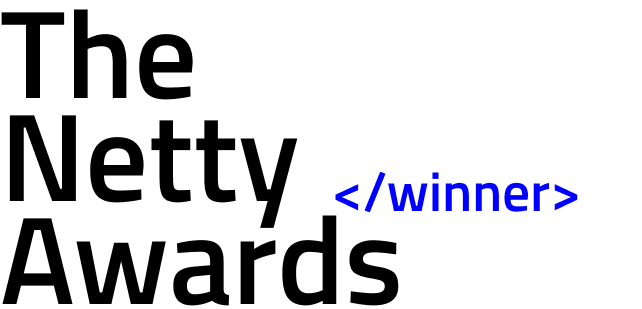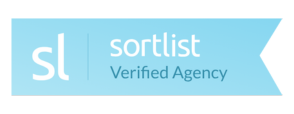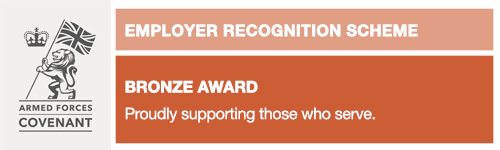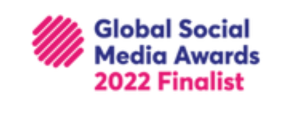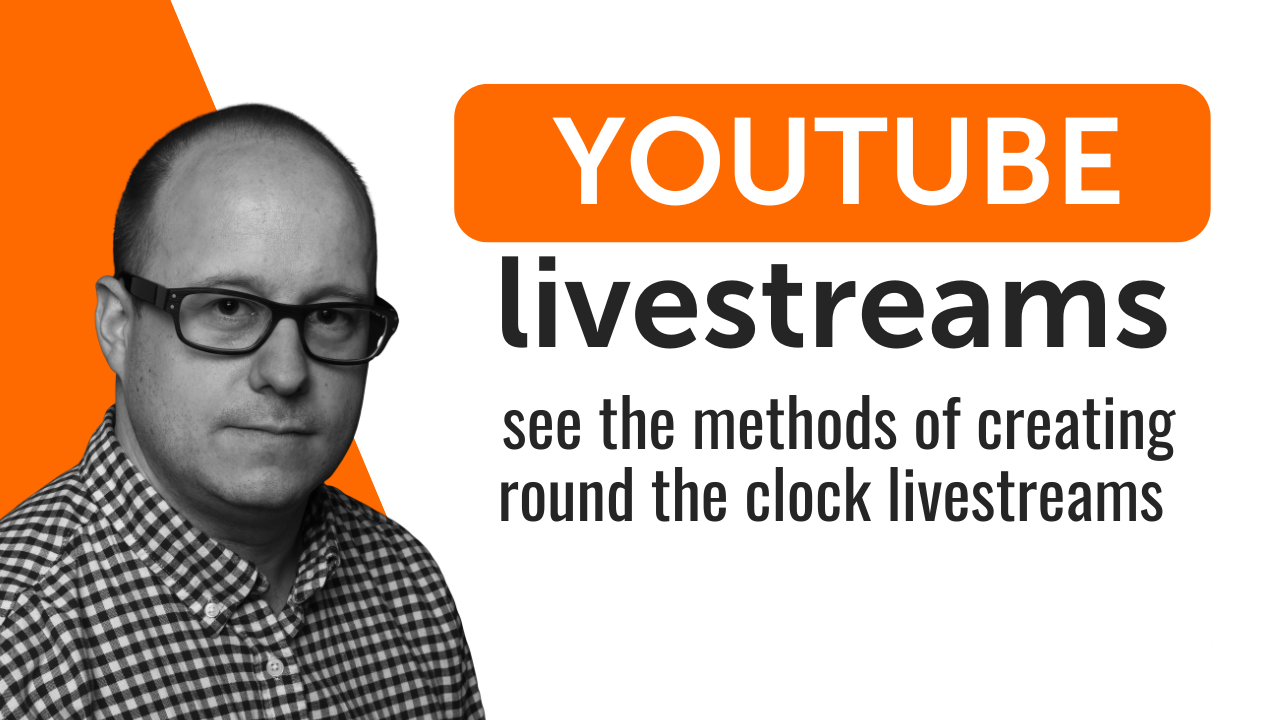
Continuous live streaming on YouTube (Lo-Fi music, news updates, product showcases), has become a popular way to engage audiences around the clock and increase channel earnings. Setting up a 24/7 YouTube livestream might seem daunting, but with the right tools and knowledge, it’s definitely achievable. This guide will walk you through 3 main methods to launch your own nonstop YouTube broadcast, comparing their pros, cons, and suitability for different needs. We’ll explore how to create a 24/7 YouTube live experience that keeps your viewers coming back for more.
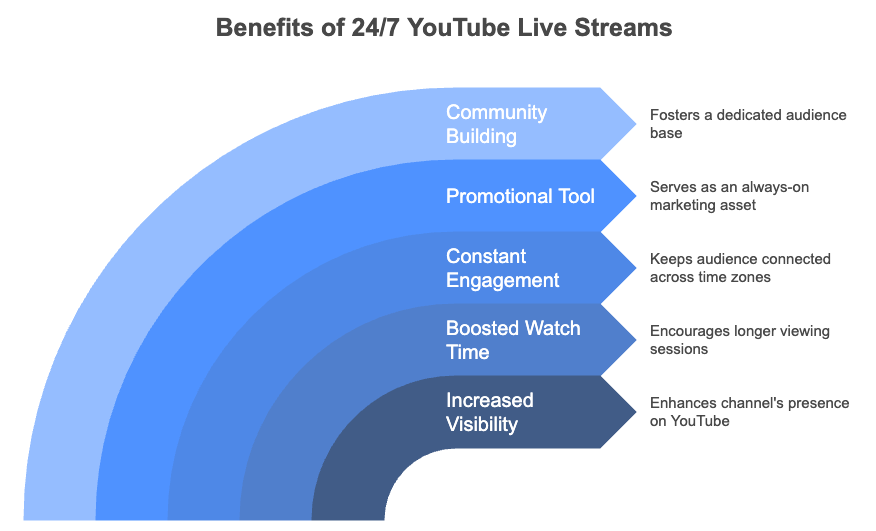
Why Consider a 24/7 YouTube Live Stream?
Before diving into the “how,” let’s briefly touch upon the “why.” A continuous live stream can significantly boost your channel’s visibility and watch time. It creates a constant point of engagement for your audience, regardless of their time zone. For businesses, it can serve as an always-on promotional tool, while for creators, it’s a means to build a dedicated community. Whether you’re aiming to share relaxing music, run a Q&A marathon, or broadcast live events, a 24/7 stream keeps your content flowing.
Method 1: LiveReacting – The Easiest Way to Create a 24/7 YouTube Live Stream
Suppose you are looking for a straightforward, cloud-based solution to create a 24/7 YouTube live stream (without the need to keep your computer running constantly). In that case, LiveReacting emerges as a top solution. It’s designed for ease of use and affordability, making it ideal for both beginners and professional streamers.
Key Advantages of LiveReacting for Nonstop YouTube Broadcasts:
- Cloud-Based: No need to keep your PC on. Once set up, the stream runs from LiveReacting’s servers.
- User-Friendly Interface: An intuitive user interface makes it simple to upload videos, customise the look, and schedule your stream.
- Affordable: The cheapest solution on the market (starts at $16/mo), more cost-effective than maintaining your own hardware for continuous streaming.
- Rich Feature Set: Supports pre-recorded video looping, video and audio playlists, chat overlay, interactive polls, games, and countdown timers to enhance viewer engagement.
- Reliability: Built for stable, long-duration streaming.
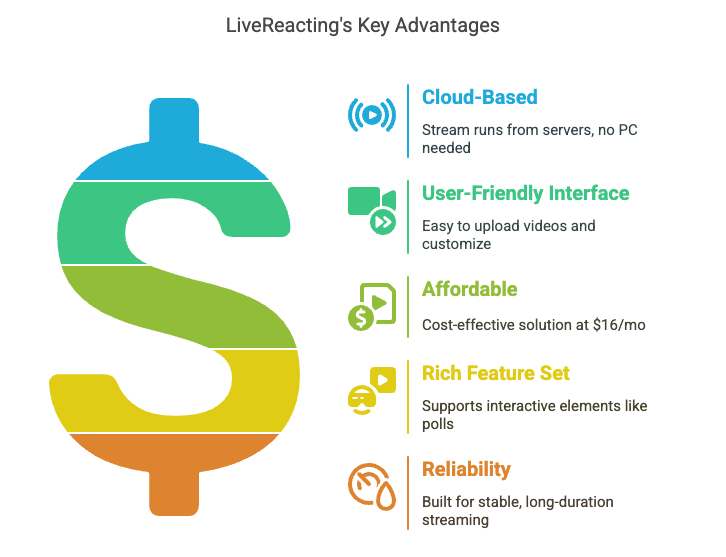
Step-by-Step: Setting Up Your 24/7 YouTube Live with LiveReacting
- Log In: Create an account on LiveReacting or log in if you already have one.
- Connect Your YouTube Account: Navigate to the settings or integration section and securely connect your YouTube channel.
- Create a New Stream: Select one of the pre-built templates or create a new project.
- Upload Your Video Content: Upload the video file(s) you want to loop for your 24/7 stream. LiveReacting typically supports various formats. For a continuous loop, you’ll often upload a single long video or a playlist that will repeat.
- Configure Stream Settings:
- Title and Description: Enter the title and description for your YouTube live stream.
- Looping: Ensure the option to loop your video content is enabled for a 24/7 broadcast.
- Interactive Elements (Optional): Add any desired interactive elements, such as polls, word games, or on-screen messages.
- Select Destination: Choose your connected YouTube channel as the streaming destination.
- Go Live/Schedule: You can either start the stream immediately or schedule it for a later time. For a 24/7 stream, you typically start it and let it run continuously.
- Monitor (Initially): Check your YouTube channel to ensure the stream is running smoothly. LiveReacting’s platform provides status updates as well.
LiveReacting simplifies the technical complexities, allowing you to focus on your content. For a more detailed walkthrough, check out the LiveReacting 24/7 streaming tutorial.
Method 2: OBS Studio – The Free, DIY Approach to a 24/7 YouTube Live Stream
Open Broadcaster Software (OBS) Studio is a powerful, free, and open-source tool widely used for live streaming. While it offers immense flexibility, setting up an OBS 24/7 stream requires your computer to be running continuously, which is a significant consideration.
Pros of Using OBS for Continuous Live Streaming:
- Free: OBS Studio costs nothing to download and use.
- Highly Customisable: Offers extensive control over scenes, sources, audio, and video quality.
- Strong Community Support: A large user base means there are plenty of tutorials and forums available for help.
Cons of Using OBS for Continuous Live Streaming:
- PC Must Be On 24/7: This is the biggest drawback. Your computer needs to remain powered on and stable, which can lead to wear and tear, electricity costs, and potential interruptions from updates or crashes.
- Steeper Learning Curve: While powerful, OBS can be intimidating for beginners.
- Resource Intensive: Streaming, especially for long durations, can consume significant CPU and GPU resources.
- Internet Stability Dependent: Your home or office internet connection needs to be consistently reliable.
General Steps for an OBS 24/7 Stream Setup (Looping a Video):
- Download and Install OBS: Get the latest version from the official OBS Project website.
- Configure Basic Settings:
- Go to File > Settings.
- Under Stream, select YouTube / YouTube Gaming as the service and connect your account or enter your stream key.
- Under Output, configure your video bitrate, encoder, and audio bitrate. For 24/7 streams, a balance between quality and stability is key.
- Under Video, set your base (canvas) resolution and output (scaled) resolution.
- Create a Scene: In the “Scenes” dock, click the “+” button to add a new scene.
- Add a Media Source for Looping:
- In the “Sources” dock (for your new scene), click “+”.
- Select “Media Source.”
- Browse to your video file.
- Crucially, check the “Loop” option. This will make the video restart automatically once it finishes.
- You might also want to ensure “Restart playback when source becomes active” is checked.
- Manage Audio: Ensure your desktop audio or specific audio sources are correctly configured in the “Audio Mixer” dock.
- Start Streaming: Once everything is set up, click “Start Streaming” in OBS.
- Maintain Your System: Regularly check your PC’s health, internet connection, and OBS status.
While OBS is a robust solution, the need for a dedicated, always-on computer makes it less practical for many users aiming for a truly hands-off 24/7 YouTube live stream experience.
Method 3: FFmpeg – The Advanced, Command-Line Option for a Nonstop YouTube Broadcast
FFmpeg is an incredibly powerful command-line tool for handling video, audio, and other files and streams. It’s favored by technical users for its flexibility and efficiency. Creating an FFmpeg loop stream to YouTube requires comfort with command-line interfaces and understanding streaming protocols.
Pros of Using FFmpeg for 24/7 Streaming:
- Highly Efficient: Can be less resource-intensive than GUI-based software if configured correctly.
- Extremely Flexible: Offers granular control over every aspect of the stream.
- Scriptable: Can be automated with scripts for complex workflows.
- Free and Open-Source: No cost to use.
Cons of Using FFmpeg for 24/7 Streaming:
- Very Technical: Requires significant technical knowledge and familiarity with command-line syntax.
- No Graphical Interface: All configuration is done via text commands, which can be error-prone for novices.
- Hardware-Dependent: Like OBS, it typically requires a machine (your PC or a server) to be running continuously.
- Troubleshooting Can Be Complex: Diagnosing issues often involves deciphering command-line output.
Basic FFmpeg Loop Stream to YouTube Example:
A minimal command to loop a video (input.mp4) and stream it to YouTube might look something like this:
ffmpeg -re -stream_loop -1 -i input.mp4 -c:v libx264 -preset veryfast -b:v 3000k -maxrate 3000k -bufsize 6000k -pix_fmt yuv420p -g 50 -c:a aac -b:a 128k -ar 44100 -f flv rtmp://[a.rtmp.youtube.com/live2/YOUR_YOUTUBE_STREAM_KEY](https://a.rtmp.youtube.com/live2/YOUR_YOUTUBE_STREAM_KEY)
Explanation of some parameters:
- -re: Read input at native frame rate.
- -stream_loop -1: Loops the input indefinitely.
- -i input.mp4: Specifies your input video file.
- -c:v libx264: Sets the video codec.
- -c:a aac: Sets the audio codec.
- -f flv: Sets the output format to Flash Video (common for RTMP).
- rtmp://a.rtmp.youtube.com/live2/YOUR_YOUTUBE_STREAM_KEY: Your YouTube RTMP server URL and stream key.
This is a simplified example. Real-world FFmpeg commands for stable 24/7 streaming can be much more complex, involving error handling, adaptive bitrate, and more. For detailed documentation, refer to the official FFmpeg documentation.
FAQ: Creating Your 24/7 YouTube Live Stream
Q1: Can I stream copyrighted music on my 24/7 YouTube live stream? A: Generally, no. Streaming copyrighted music without proper licenses can lead to copyright strikes, takedowns, or legal issues. For 24/7 music streams, such as Lofi Radio, you must use royalty-free music, music you own the rights to, or have explicit permission and licenses from copyright holders.
Q2: How much internet bandwidth do I need for a continuous live stream? A: This depends on your stream’s resolution and bitrate. For a 1080p stream at 3000-6000 Kbps, you would want an upload speed of at least 4-11 Mbps consistently. A stable, wired connection is highly recommended over Wi-Fi for 24/7 streaming if using OBS or FFmpeg from your own machine. Cloud solutions like LiveReacting handle this aspect for you.
Q3: What happens if my internet or power goes out with OBS or FFmpeg? A: Your 24/7 YouTube live stream will stop. You would need to manually restart the stream once your connection or power is restored. This is a major advantage of cloud-based services like LiveReacting, which are not affected by your local outages.
Q4: Can I monetise a 24/7 YouTube live stream? A: Yes, if your channel meets YouTube’s monetisation eligibility criteria (part of the YouTube Partner Program), you can monetise your 24/7 streams through ads, Super Chat, channel memberships, etc.
Q5: What kind of content works best for a 24/7 YouTube live stream? A: Popular options include: * Lofi hip hop / relaxation music radio * Live news or event coverage (looping highlights if not live 24/7) * Nature cams or scenic views * Animated characters or virtual environments * Product showcases or QVC-style broadcasts * Educational content or tutorials on loop
Conclusion: Start Your Nonstop YouTube Broadcast Today!
Creating a 24/7 YouTube live stream is an excellent strategy to boost engagement and grow your channel. While OBS and FFmpeg offer powerful, free alternatives, they come with the significant overhead of requiring an always-on computer and more technical know-how.
For the vast majority of creators and businesses looking for the simplest, most reliable, and cost-effective way to create a 24/7 YouTube live stream, LiveReacting stands out. Its cloud-based infrastructure, user-friendly interface, and rich feature set remove the technical barriers, allowing you to launch your nonstop YouTube broadcast with ease.
Interested In Working Together?
Introducing Delivered Social. We’re The Most-Rated Digital Agency In Surrey & Hampshire – We’ve Got To Be Doing Something Right.
Delivered Social is a digital marketing agency with one mission—to help businesses grow. We’re famous in Guildford and Portsmouth for our social clinics. We believe in free advice. We build lasting relationships because our team prides itself on being helpful, which our clients appreciate.
If you are looking for a new website or an agency to manage your social media presence, we can help.
If you need something slightly different, here's a super handy list of all our services, or you can always email us.