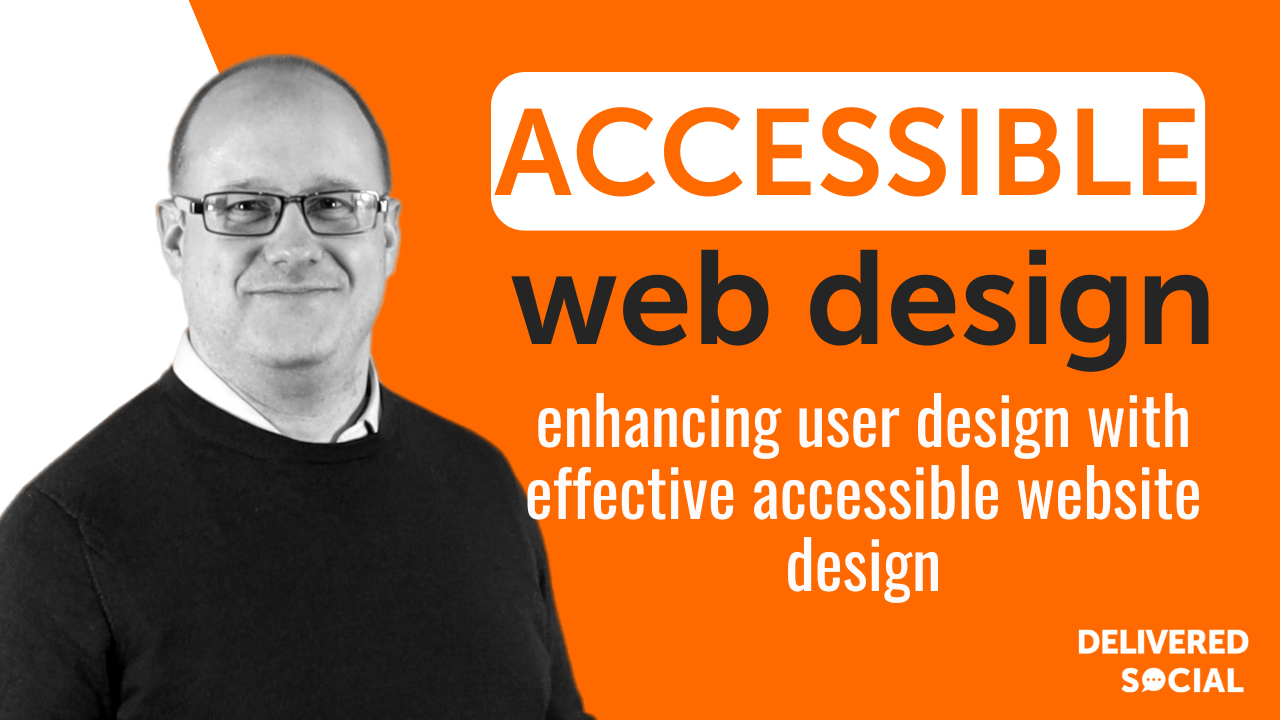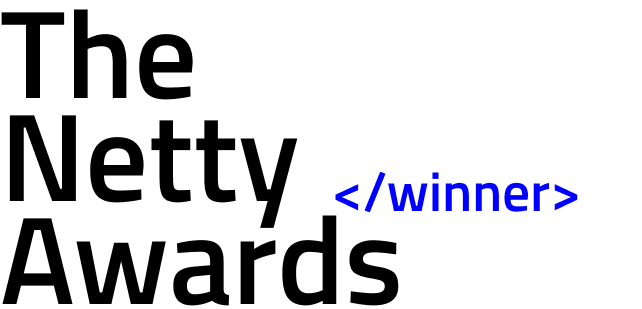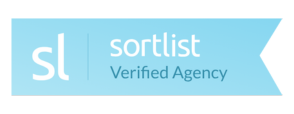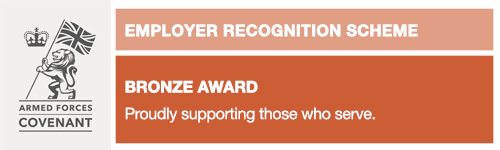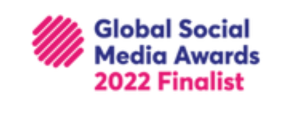` show where different sections begin and end. These tags give meaning to parts of a webpage, which helps users understand how information is grouped.Screen readers rely on this structure to tell users what each section does. When developers use the right elements, assistive tools can guide people through content more smoothly. This makes it easier for someone using a screen reader to move from one part of a page to another without confusion.
Using semantic tags also supports keyboard navigation. People who cannot use a mouse often move through pages by jumping between headings or links. Tags like `
` through `
` help define levels of importance in text, so users can scan the page more easily with their keyboard or screen reader tool.
Search engines also benefit from semantic structure because it clarifies what each part of your site does. This can improve how your content appears in search results, which may bring more visitors to your site over time.
Following accessible website design guidelines means choosing HTML elements based on purpose rather than appearance alone. Avoid using generic containers like `
` when there’s a better choice available, such as `
`, `
`, or `
`. These elements carry extra meaning that machines and tools can read.Clear markup reduces guesswork for both users and technologies trying to understand the layout. It sets up the foundation for other accessibility features like ARIA roles or skip links without extra effort later on.
When building pages with semantic HTML, teams save time during testing because issues related to structure appear less often. This practice supports better access while keeping code easier to manage across updates or redesigns.
Ensure Sufficient Colour Contrast Text needs to stand out from its background. Without enough contrast, reading becomes harder for people with low vision. Some users may not see light text on a white background or dark text on black. This makes it difficult to understand the content.
Clear contrast helps everyone read faster and with less effort. It supports users who have color blindness or other visual conditions. Good contrast is also helpful when someone is using a screen in bright sunlight or on an older device.
Many tools can check contrast levels between colours. These tools show if the combination meets basic standards for readability. The Web Content Accessibility Guidelines (WCAG) suggest a minimum ratio of 4.5:1 for normal text and 3:1 for larger fonts. Choosing the right shades can solve most issues before they affect real visitors.
Avoid using only colour to share meaning or highlight information. For instance, red and green may look the same to some people with colour blindness. Try adding patterns, labels, or shapes instead of just changing colors.
Designers often use brand colours without checking how they appear together on screens. A good step is testing your design in grayscale mode to see if everything remains clear without colour cues alone.
Placing dark text over light backgrounds usually works best for small font sizes or long paragraphs. On the other hand, light text should only be used over darker areas when it’s large enough and bold enough to remain readable.
Following accessible website design guidelines means thinking about all types of users from the start of a project. Making sure there’s enough contrast improves both access and comfort while browsing your site.
Regular reviews help keep things working well as styles change over time or new features get added later on. Checking every update ensures that no user gets left out due to poor visibility choices during development stages.
Make All Interactive Elements Keyboard-Friendly
Users who cannot use a mouse rely on keyboards to move through websites. To support them, every link, button, and form field must respond to keyboard input. This means someone should be able to press the “Tab” key and reach all parts of your site without getting stuck.
Focus indicators help users know where they are on the page. These outlines or borders appear when a person navigates using keys like “Tab” or “Shift + Tab.” Never remove these visual cues unless you provide another clear way to show focus. Without visible focus, users can lose track of their position.
Drop-down menus, sliders, modals, and other controls must respond to arrow keys, Enter, and Spacebar commands. Avoid using interactions that only trigger with a mouse click or hover action. For example, if a menu opens only when hovered over with a cursor, keyboard users may not access it at all.
Form fields need labels that screen readers can detect. Use proper HTML tags rather than placeholder text alone. Also ensure that pressing “Enter” submits forms correctly and doesn’t require clicking with a pointer device.
Test each part of your site by unplugging your mouse and using just the keyboard. Try reaching navigation links, submitting forms, opening menus, closing pop-ups – every task should be possible without needing any other device.
Following accessible website design guidelines includes making sure everyone can interact with content in more than one way. Keyboard access is essential for people with limited mobility or those who use assistive devices like screen readers or voice tools.
To meet this need fully, developers must build pages from the start with keyboard control in mind instead of adding it later as an extra step. Making elements reachable by tabbing through them in order also helps users avoid confusion while browsing different sections of your site.
Provide Text Alternatives for Non-Text Content Websites often use images, videos, and charts to share information. These elements help explain ideas or show details. However, not every visitor can see or hear them. People who use screen readers need written versions of this content.
Adding alt text to images is a basic step. It gives a short explanation of what the image shows. For example, an image of someone signing a document might have alt text that says “person signing a contract.” This gives users who cannot view the image an idea of what it represents.
Videos also need support for people who cannot hear sound or watch moving visuals. A transcript provides the spoken words in written form. Captions show dialogue on the screen as text during playback. Both options help people follow along without needing audio.
Charts and infographics often include numbers and symbols that may not be clear to assistive tools. Descriptions should explain what these visual items mean in plain terms. If an infographic compares sales from two years, the description might say “Sales increased by 15% from year one to year two.”
These steps do more than meet rules – they make sure everyone can understand your content. People with hearing issues, vision loss, or learning challenges benefit when websites offer multiple ways to access information.
Following accessible website design guidelines means thinking about each type of media and how it reaches different users. Text alternatives give equal access by turning pictures and sounds into readable material.
This practice also helps search engines index your site better since they rely on text to understand pages. Clear descriptions improve both usability and visibility online without needing extra tools or complex changes during development stages.
Using these methods builds trust with visitors by showing attention to their needs across all formats offered on your website.
Follow Recognised Accessible Website Design Guidelines
Using official rules for building websites helps people with different needs use the internet. The Web Content Accessibility Guidelines (WCAG) offer a clear set of instructions. These standards help developers make websites that more users can access, including those with vision or hearing challenges, limited movement, or learning differences.
Following accessible website design guidelines like WCAG improves how people move through a website. For example, using proper text alternatives for images lets screen readers describe pictures to someone who cannot see them. Keyboard navigation makes it possible for people who do not use a mouse to still reach all parts of the site. Clear headings and labels also help everyone understand where they are and what actions they can take.
These guidelines give simple ways to make content easier to read and interact with. Text should be easy to see against its background. Videos should include captions so those who cannot hear can still understand what is being shown. Forms should have labels that explain the input fields clearly so no one gets confused about what information is needed.
Sticking to these standards is not only helpful but often required by law in many places. Businesses and public services may face legal trouble if their websites do not meet basic accessibility levels. Using trusted resources like WCAG reduces this risk while also opening up your site to more visitors.
When teams use these rules from the beginning of a project, changes cost less and take less time later on. It becomes part of regular planning instead of an extra task at the end.
Reliable frameworks such as WCAG provide consistent steps for making better sites for everyone. By applying these methods early and often, web creators support equal access without guessing what works best each time they build something new.
Design Responsive Layouts Across Devices Websites must adjust to different screen sizes. People use phones, tablets, laptops, and desktops. Some also use assistive tools like screen readers or voice navigation. These tools need layouts that shift without breaking the structure of a page.
A responsive layout means each element on a page resizes or moves to fit the screen. Text should remain readable without zooming in. Buttons need to stay large enough for touch screens. Images must scale without losing quality or blocking other content.
Flexible grids help create layouts that change based on screen width. Using percentage-based widths instead of fixed pixels allows sections to grow or shrink as needed. This helps people view your site whether they use a small phone or a large monitor.
Media queries allow designers to set rules for how styles apply at different sizes. For example, three columns on desktop might become one column on mobile devices. This keeps information easy to follow across platforms.
Touch targets also matter in responsive design. Links and buttons should not be placed too close together on smaller devices. People with limited hand movement may struggle if controls are tightly packed.
Navigation menus should collapse into simpler forms when viewed on narrow screens. A dropdown menu or icon can replace horizontal lists that do not fit well on mobile displays.
Testing across many devices is part of following accessible website design guidelines . Emulators and real device testing both help check if the layout works properly everywhere.
Skipping responsive design limits who can use your website easily. If someone cannot read text without zooming, they may leave quickly. If buttons do not respond well to taps, users may give up before completing tasks.
Building layouts that adapt improves access for everyone – not just those using phones but also people using assistive technologies like eye-tracking software or voice commands for browsing content online.
Creating Inclusive Digital Experiences Starts with Thoughtful Design Building a truly accessible website goes beyond aesthetics – it’s about ensuring that every user, regardless of ability, can navigate and interact with your content seamlessly. By using semantic HTML, maintaining strong colour contrast, enabling keyboard-friendly navigation, and adding text alternatives for non-text elements, you’re laying the foundation for inclusivity. Adhering to recognised accessible website design guidelines and embracing responsive layouts further enhances usability across all devices. These practices not only improve accessibility but also elevate the overall user experience. Prioritising accessibility is not just a best practice – it’s essential to creating a web that works for everyone.