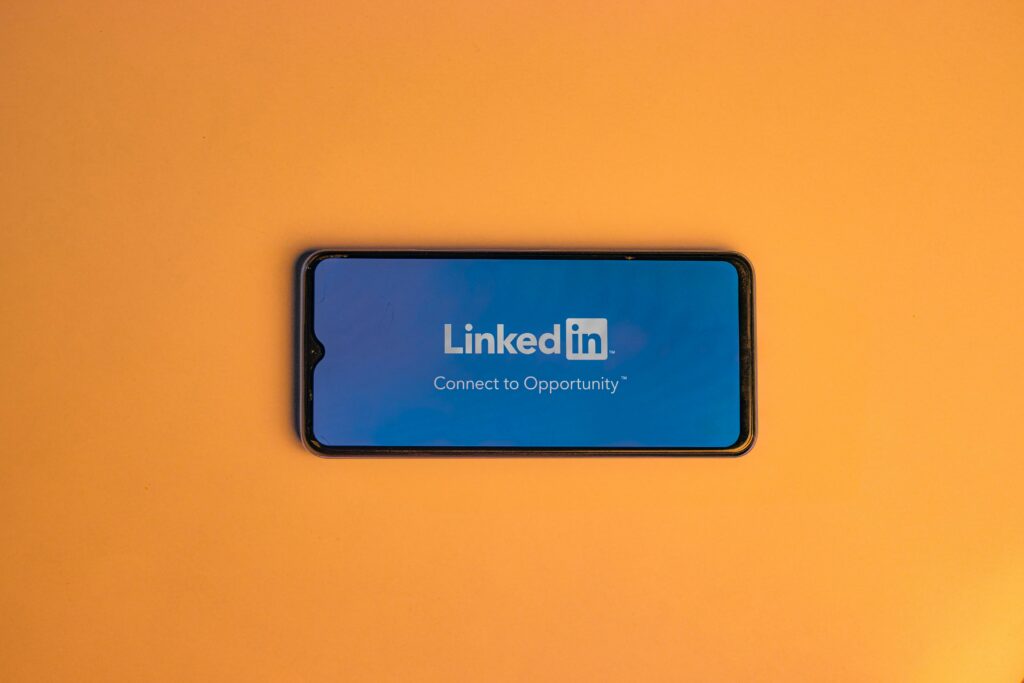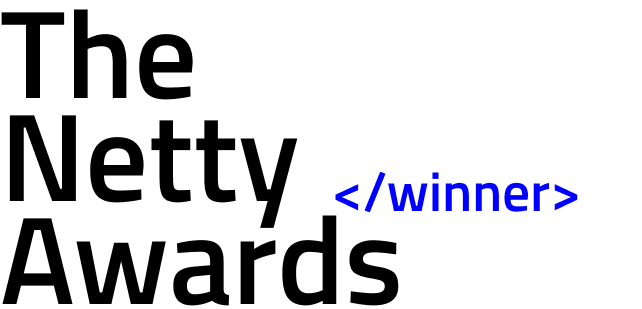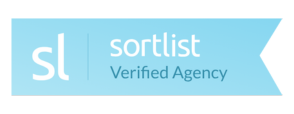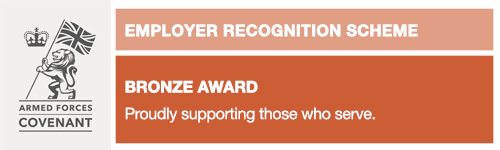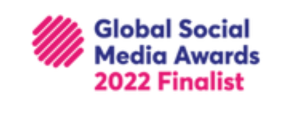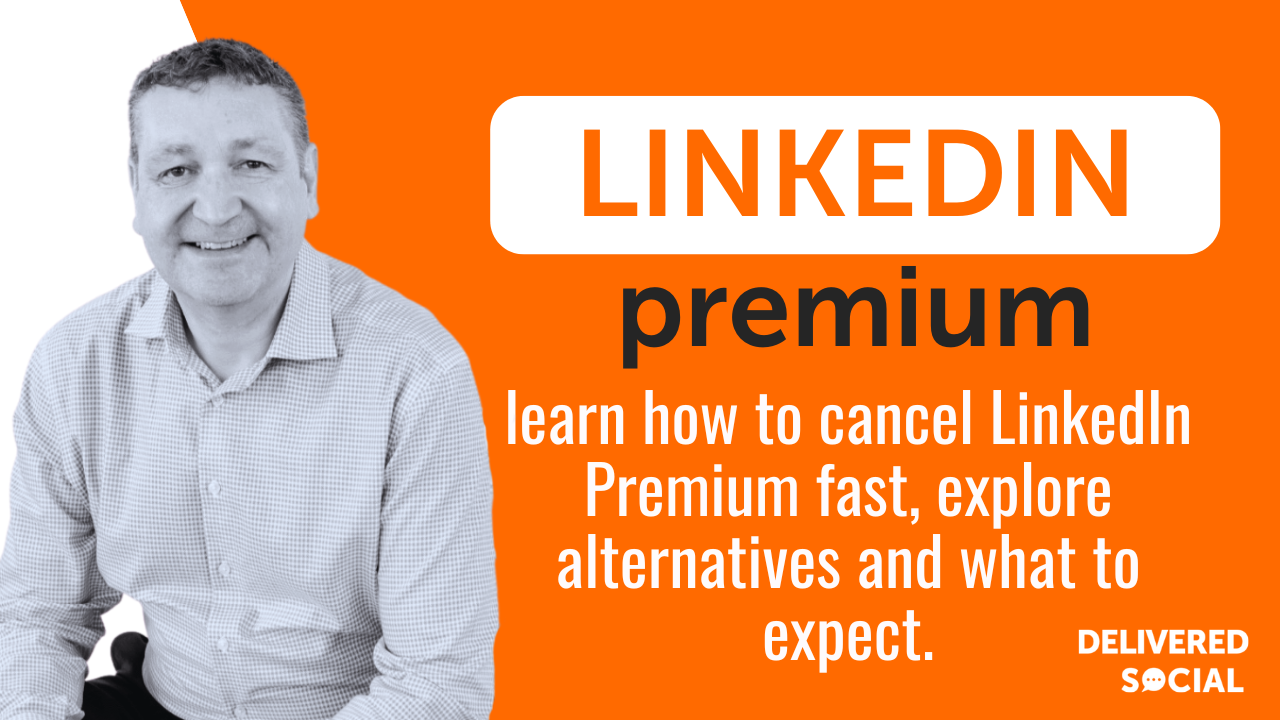
LinkedIn Premium offers a range of features designed to help users connect with potential clients, job candidates, and networking opportunities. However, many users may find that they no longer need these additional features, or the cost of the subscription no longer fits into their budget. If you’re considering cancelling LinkedIn Premium fast, you’re not alone. Whether you’re a job seeker, a business owner, or simply someone who feels the platform’s free version is sufficient, there are various reasons why you might want to cancel.
This guide will walk you through the process of cancelling LinkedIn Premium fast and what to expect after you do so. We’ll cover everything from understanding the benefits of LinkedIn Premium, so you can make an informed decision, to providing a clear, step-by-step guide on how to cancel your subscription quickly and efficiently. Additionally, we’ll help you assess whether cancelling LinkedIn Premium is the right move, or if you might be better off downgrading to a more affordable plan.
If you’re unsure about the cancellation process or concerned about losing valuable features, this article will provide you with the clarity you need. By the end, you’ll have a solid understanding of how to cancel your LinkedIn Premium subscription fast while making the best choice for your professional needs.
Should I Cancel LinkedIn Premium?
When it comes to cancelling LinkedIn Premium Fast, before making the decision to cancel your LinkedIn Premium subscription, it’s important to consider the value it provides and whether those benefits outweigh the cost. LinkedIn Premium offers several features that aren’t available with a basic account, which could be beneficial depending on your professional goals.
One of the main advantages of LinkedIn Premium is InMail, which allows you to send direct messages to people outside your network. If you’re a recruiter, salesperson, or someone who frequently needs to connect with people beyond your immediate connections, this can be an invaluable tool. In addition, LinkedIn Premium provides access to detailed search filters, enabling you to refine searches by job title, company size, and more, making it easier to find and connect with the right people.
Another significant benefit is the LinkedIn Learning platform. If you’re looking to expand your skills or gain certifications, LinkedIn Premium gives you access to thousands of online courses that can help you improve your career prospects. For business owners or entrepreneurs, this resource can be especially useful for team development and personal growth.
However, if you’re only using LinkedIn Premium for one or two features, it might not be worth the ongoing cost. For example, if you’re not using InMail or the advanced search filters frequently, or if you don’t need access to LinkedIn Learning, the benefits of LinkedIn Premium may not justify the price. Additionally, if you’re not actively using LinkedIn for lead generation or business development, you might find that the LinkedIn Basic plan provides everything you need.
Ultimately, whether you should cancel LinkedIn Premium depends on how often you use these features and how valuable they are to your specific goals. If you feel you’re not getting your money’s worth, it might be time to downgrade or cancel.

How to Cancel LinkedIn Premium Fast: Step-by-Step Guide
If you’ve decided to cancel LinkedIn Premium fast, the process is relatively straightforward. LinkedIn allows you to cancel your subscription at any time, and you will continue to enjoy Premium features until the end of your current billing cycle. Here’s a step-by-step guide on how to do it quickly and easily.
Step 1: Log Into Your LinkedIn Account
The first thing you need to do is log into your LinkedIn account. Make sure you’re logged into the account that has the LinkedIn Premium subscription you wish to cancel.
Step 2: Go to Your Account Settings
Once you’re logged in, click on your profile picture in the top-right corner of the screen to open the dropdown menu. From the menu, select “Settings & Privacy” to access your account settings.
Step 3: Navigate to the Subscriptions Section
In the settings page, look for the “Subscriptions and Payments” section in the left-hand menu. This is where you can manage all your LinkedIn subscriptions, including Premium. Click on it to proceed.
Step 4: Access Your LinkedIn Premium Subscription
Under the “Subscriptions and Payments” section, you’ll find an option called “Manage Premium Account”. Click on this option to view your current subscription plan and payment details.
Step 5: Cancel Your Subscription
Once you’re in the Premium subscription settings, look for the option to “Cancel Premium Subscription”. LinkedIn will ask you to confirm your decision and may offer some alternatives, such as switching to a more affordable plan. If you’re certain about cancelling, proceed with the cancellation by following the prompts.
Step 6: Confirm Cancellation and Final Details
After confirming your cancellation, you’ll receive a message indicating that your LinkedIn Premium subscription has been successfully cancelled. You will still have access to Premium features until the end of your current billing cycle, so you can continue to use those features until the expiration date.
Step 7: Optional: Downgrade to LinkedIn Basic
If you decide that you no longer need LinkedIn Premium but still want access to LinkedIn’s free features, consider downgrading to LinkedIn Basic. This will give you access to all essential features like profile views, job searches, and connection requests without the cost of Premium.
Cancelling LinkedIn Premium fast is a simple process, and LinkedIn makes it easy for users to cancel at any time. Just remember that you’ll still have access to all Premium features until the end of your current billing period. After cancellation, LinkedIn will automatically revert you to a Basic account, allowing you to continue using LinkedIn without incurring further charges.
What Happens After Cancelling LinkedIn Premium?
After you’ve successfully cancelled LinkedIn Premium fast, it’s important to know what happens next. While you will no longer have access to Premium features after the cancellation, LinkedIn gives you time to continue using these features until the end of your current billing cycle. Here’s what you can expect:
1. Continued Access Until the End of Your Billing Cycle
Once you cancel, you won’t lose access to your Premium features immediately. LinkedIn allows you to continue enjoying Premium benefits (such as InMail, advanced search filters, and LinkedIn Learning) until the end of your current billing period. This gives you ample time to finish any tasks or projects that rely on your Premium account.
2. Reverting to LinkedIn Basic
At the end of the billing cycle, your account will revert to LinkedIn Basic, which is the free version of LinkedIn. With LinkedIn Basic, you’ll still have access to essential features like profile views, job searches, and the ability to connect with others, but you’ll lose access to the more advanced tools that Premium offered, such as InMail and advanced insights.
3. No Refunds for Unused Premium Time
LinkedIn doesn’t provide refunds for any unused portion of the Premium subscription after cancellation. This means that even though you’ve cancelled, you can still access all Premium features until the end of the billing period, but you won’t be refunded for any time that you’ve already paid for.
4. Access to LinkedIn Premium Features for the Remaining Time
During the remainder of your billing period, you’ll still enjoy all the features that come with your Premium account. If you need to continue accessing features like LinkedIn Learning or Profile Views beyond the cancellation date, you may need to purchase a new subscription or explore alternatives.
5. Options to Re-subscribe
If you find that you miss the features of LinkedIn Premium after downgrading, you can easily re-subscribe at any time. LinkedIn allows you to upgrade back to LinkedIn Premium whenever you choose.
Alternatives to LinkedIn Premium
If you’ve decided to cancel LinkedIn Premium, or if you’re considering doing so, you may be wondering about alternatives that can provide some of the same features without the cost. While LinkedIn Premium offers a variety of advanced tools, there are other options available that can help you achieve similar goals without the subscription fee.
1. LinkedIn Basic Account
After cancelling LinkedIn Premium, you’ll automatically be downgraded to a LinkedIn Basic account. While it doesn’t offer the same advanced features as Premium, the Basic account still provides the essential tools needed for networking and job hunting. You can view profiles, send connection requests, and search for jobs within the platform. For many users, this is more than sufficient for day-to-day use.
2. LinkedIn Learning (Individual Subscription)
If LinkedIn Learning is one of the key features you’re using, you don’t have to cancel it entirely. You can subscribe to LinkedIn Learning separately without the need for Premium. LinkedIn Learning gives you access to thousands of courses and certifications, so if you’re interested in personal development, you can still enjoy these benefits on a pay-as-you-go basis.
3. Third-Party Tools for LinkedIn Insights
If you’ve found LinkedIn Premium’s search filters and insights particularly useful, several third-party tools can offer similar capabilities. Tools like Sales Navigator, Hunter.io, or Scrapely allow you to search for leads, gather contact information, and more, which can complement your LinkedIn Basic experience.
4. Other Networking Platforms
Finally, if LinkedIn Premium doesn’t provide enough value, consider exploring other professional networking platforms such as Indeed, Glassdoor, or Xing. These sites may offer similar features for job hunting, networking, and recruitment, often at lower or no cost.
While LinkedIn Premium provides a range of advanced features, these alternatives can still help you maintain an active professional presence without the subscription fee.
FAQ: Cancelling LinkedIn Premium Fast
How long does it take to cancel LinkedIn Premium?
Cancelling LinkedIn Premium is a quick process, usually taking only a few minutes. Once you’ve followed the steps to cancel, LinkedIn will continue to provide Premium features until the end of your current billing cycle. After that, your account will revert to LinkedIn’s Basic plan.
Will I lose my connections or messages after cancelling LinkedIn Premium?
No, you won’t lose your connections or messages. All of your connections, messages, and profile information will remain intact. The only features you’ll lose are those specific to LinkedIn Premium, such as InMail, advanced search filters, and LinkedIn Learning access.
Can I get a refund if I cancel LinkedIn Premium mid-cycle?
LinkedIn does not offer refunds for unused time after cancelling your LinkedIn Premium subscription. You will still have access to all Premium features until the end of the current billing period.
Can I cancel LinkedIn Premium through the mobile app?
Yes, you can cancel your LinkedIn Premium subscription through the mobile app. Simply go to your profile, open Settings, then Account Settings and follow the steps to cancel.
Should I downgrade to a lower LinkedIn plan instead of cancelling Premium?
If you still want to keep some of the Premium features, you can consider downgrading to LinkedIn Premium Business or Sales Navigator, which offer similar benefits but at a lower cost.
Interested In Working Together?
Introducing Delivered Social. We're The Most-Rated Digital Agency In Surrey & Hampshire – We've Got To Be Doing Something Right.
Delivered Social is a digital marketing agency with one mission—to help businesses grow. We're famous in Guildford and Portsmouth for our social clinics. We believe in free advice. We build lasting relationships because our team prides itself on being helpful, which our clients appreciate.
If you are looking for a new website or an agency to manage your social media presence, we can help.
If you need something slightly different, here's a super handy list of all our services, or you can always email us.