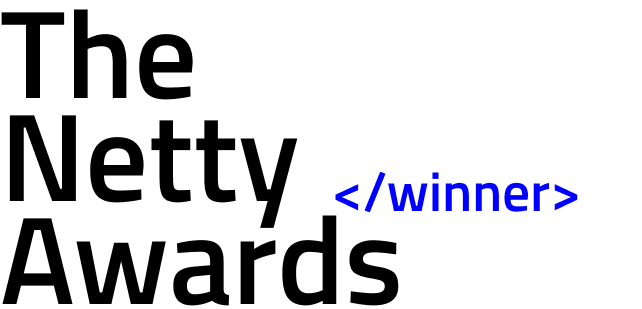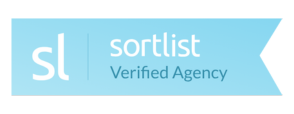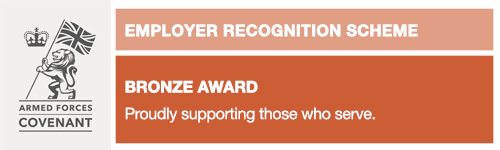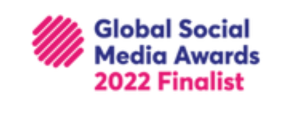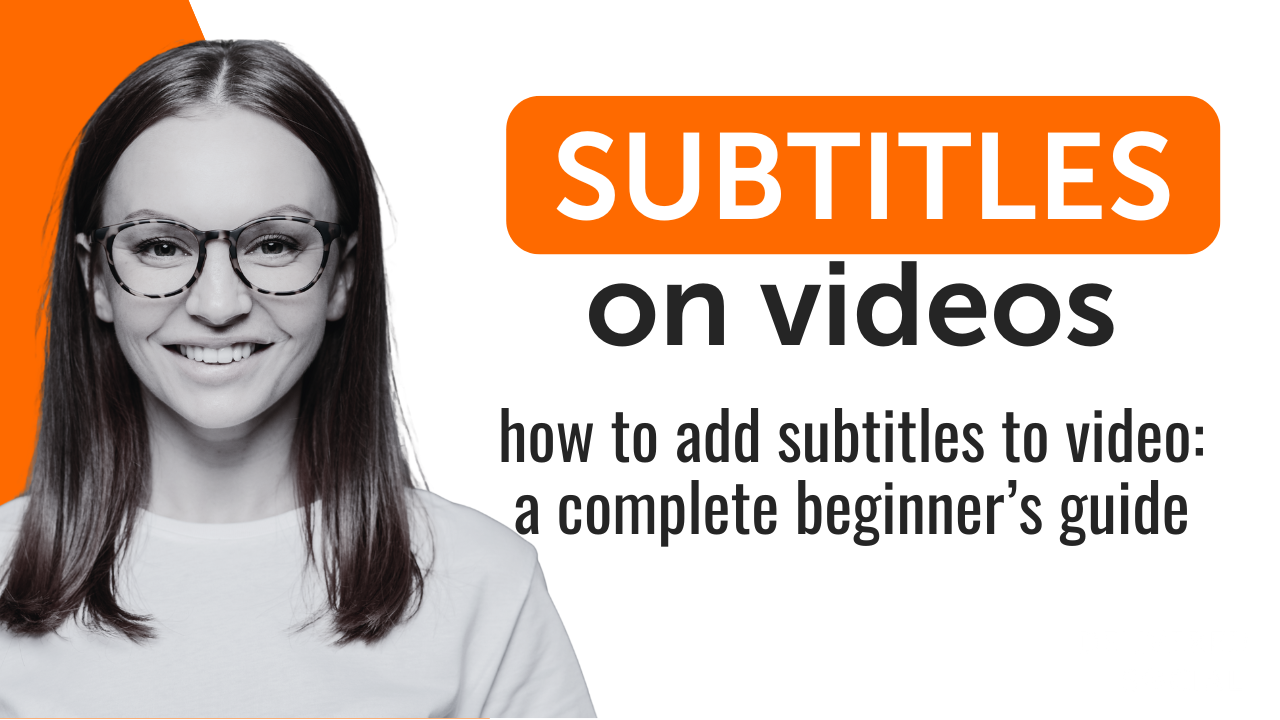
Subtitles are no longer just a nice-to-have—they’ve become an essential part of modern video content. Whether you’re sharing a short clip on social media, publishing educational material, or producing a full-length film, knowing when and how to add subtitles to video can greatly enhance accessibility, boost engagement, and improve search engine visibility. In this guide, you’ll learn why subtitling is important, how to do it correctly, and what tools and techniques can make the process easy and effective.
Why Subtitles Matter?
Many people watch videos without sound—on public transport, in quiet offices, or late at night. Subtitles help ensure your content remains understandable in these situations. They also make your content accessible to the deaf and hard-of-hearing community and to international viewers who may not speak the original language fluently.
According to Verizon Media, 80% of consumers are more likely to watch an entire video if captions are available.
Benefits of Subtitled Videos
Here’s why adding subtitles can make a big difference:
- Accessibility: Subtitles break down language and hearing barriers.
- SEO Advantages: Search engines can’t read video files—but they can read text. Subtitles boost your discoverability.
- Increased Engagement: Subtitled videos see more watch time and interaction.
- Better Comprehension: Viewers retain more when they read and hear content simultaneously.
- International Reach: Translate your subtitles to serve a global audience.
Common Subtitle Formats
Before you start, it’s helpful to understand the basic file types used for subtitles:
| Format | Extension | Use Case |
| SRT | .srt | Simple and widely supported |
| VTT | .vtt | Used for web players; allows styling |
| ASS | .ass | Advanced styling features |
| Burned-In | N/A | Subtitles are permanently embedded into video frames |
For most purposes, .srt files are more than sufficient—they’re easy to create and compatible with nearly all platforms.
Step-by-Step: How to Add Subtitles to Video
You don’t need expensive software or expert-level skills to subtitle your content. Here’s a simple process:
Step 1: Transcribe the Audio
The first step is to listen carefully to the video and write out every word that’s spoken. This process is known as transcription. You can do this manually using a text editor or notepad, pausing and playing the video as needed to capture the exact dialogue. If your video is lengthy or you need a quicker solution, automatic transcription tools powered by AI can save time by generating a first draft, which you can then proofread and correct for accuracy.
Tip: Make sure to also transcribe non-speech elements that are relevant, like [applause], [music], or [laughter], to improve accessibility.
Step 2: Add Timestamps
Once your transcript is complete, the next step is to break it into smaller, readable chunks and assign timestamps so the subtitles sync perfectly with the audio. Each caption segment should have a start time and an end time that match the speech in the video. You can do this manually or use software that helps with timestamping.
Here’s a simple example in SRT format, which is widely used:
1
00:00:01,000 –> 00:00:03,000
Welcome to the tutorial.
2
00:00:03,001 –> 00:00:05,000
Let’s learn how to add subtitles to a video.
Step 3: Save Your File
Once all the text and timestamps are added, save the file in a subtitle format. The most common subtitle formats are:
- .srt (SubRip Subtitle): Supported by almost all platforms and editors.
- .vtt (Web Video Text Tracks): Used for web-based videos and HTML5 players.
When saving the file, ensure it’s encoded in UTF-8 format to support special characters and different languages. You can usually do this via your text editor’s “Save As” or encoding settings.
Step 4: Combine with Video
With your subtitle file ready, it’s time to add it to your video. There are two main ways to do this:
- Soft Subtitles (Toggleable): You attach the subtitle file to the video, allowing viewers to turn subtitles on or off. Most online platforms like YouTube or Vimeo support this. Upload your video, and then upload your subtitle file separately under the captions section.
- Hard Subtitles (Burned-In): You permanently embed the subtitles into the video file. This ensures the captions are always visible, regardless of where the video is played. You’ll need a video editing tool or an online video subtitle merger for this step.
Tip: Burned-in subtitles are ideal for social media platforms where videos often autoplay without sound.
Subtitle Tools and Methods
There are a variety of ways to add subtitles depending on your workflow:
- Online subtitle editors: Ideal for quick projects and easy to use.
- Desktop software: Offers advanced features like style customization, multi-language tracks, and batch processing.
- Video editing programs: Some include subtitling features built-in, suitable for larger video projects.
- Free subtitle generators: Use AI to auto-detect speech and convert it into text.
If you’re looking for a simple solution that doesn’t require downloads, you can use an online tool to add subtitles to video directly in your browser.
Adding Subtitles on Mobile Devices
Creating subtitles on your phone is now easier than ever with intuitive mobile apps. Whether you’re editing a vlog or preparing a tutorial, mobile subtitling apps let you:
- Import videos
- Add and sync subtitles manually or automatically
- Customize text appearance
- Export directly to social platforms
You can get started right from your phone by downloading this video editing app designed for fast and simple subtitle work.
Best Practices for Creating Subtitles
To create viewer-friendly subtitles, follow these guidelines:
- eep it concise: Limit to two lines and around 30–40 characters per line.
- Ensure readability: Use high-contrast text and clear fonts.
- Use punctuation: Proper grammar helps clarify meaning.
- Sync accurately: Subtitles should appear exactly when the speaker starts and disappear right after.
- Avoid blocking visuals: Position subtitles where they won’t cover faces or important action.
- Label non-speech audio: Use tags like [music playing] or [laughter] to inform the viewer.
Troubleshooting Subtitle Issues
In this section, we’ll walk you through some common subtitle problems and offer practical solutions to ensure your captions are always clear, synced, and professionally presented.
| Problem | Cause | Fix |
| Subtitles are out of sync | Incorrect timestamps | Use a subtitle editor to adjust timing |
| File won’t load | Wrong format or encoding | Convert to UTF-8 and use a compatible format like .srt |
| Subtitles cover visuals | Poor placement | Move text lower or reduce font size |
| Garbled characters | Non-UTF encoding | Save the subtitle file as UTF-8 |
Test your final output on multiple devices before publishing.
Final Thoughts
Learning how to add subtitles to a video is a simple yet powerful way to make your content more effective. With the rise of silent video viewing and global audiences, subtitles help you connect better, rank higher in search engines, and meet accessibility standards.
You don’t need expensive tools or expert knowledge to begin. Start with a video you’ve already created, write a transcript, and follow the steps outlined above. If you want to streamline the process, consider using an online tool where you can quickly add subtitles to video without installing anything.
Interested In Working Together?
Introducing Delivered Social. We’re The Most-Rated Digital Agency In Surrey & Hampshire – We’ve Got To Be Doing Something Right.
Delivered Social is a digital marketing agency with one mission—to help businesses grow. We’re famous in Guildford and Portsmouth for our social clinics. We believe in free advice. We build lasting relationships because our team prides itself on being helpful, which our clients appreciate.
If you are looking for a new website or an agency to manage your social media presence, we can help.
If you need something slightly different, here's a super handy list of all our services, or you can always email us.