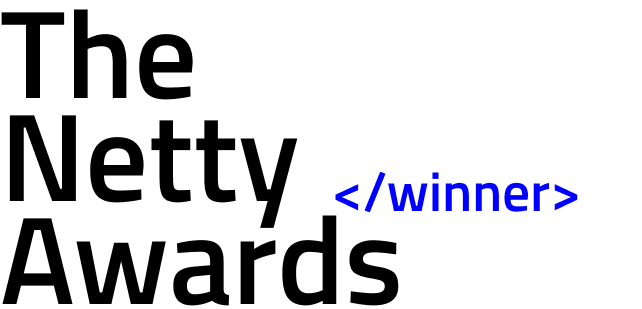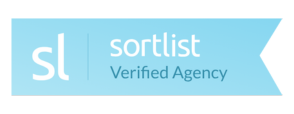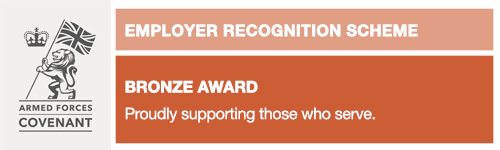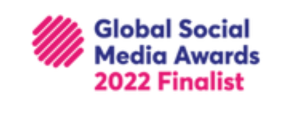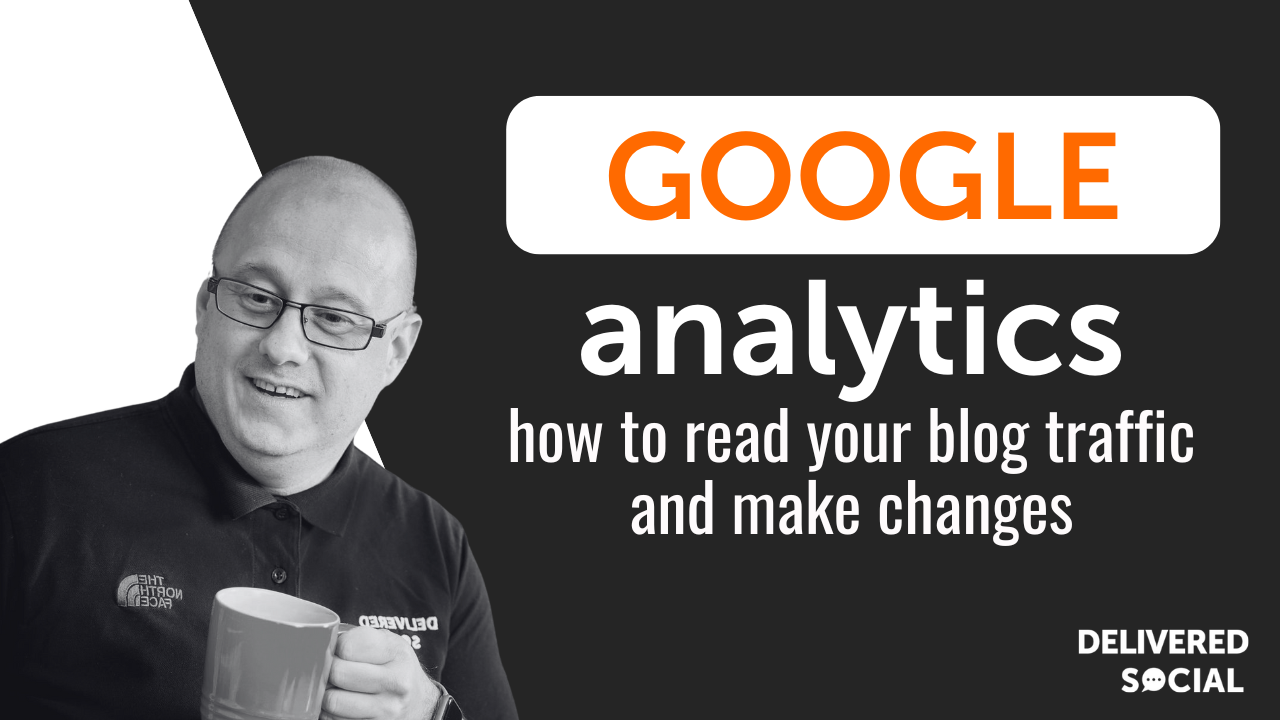
This guide will cover all the following areas of Google Analytics and how to track your blog (but please do feel free to jump ahead to any section that is more relevant to you!):
Whether you are writing for a digital marketing agency or any other company or client, you will know just how time-consuming the process can be. When taking the time to produce content, you will want to ensure that the time you have invested was worthwhile. Analysing the traffic on your blog will help you to understand exactly what content works and eliminate topics that do not perform as effectively.
Analysing your blogs can help you gain knowledge on whether people are reading your posts and which posts are most popular.
Blog analytics is also an invaluable tool in that they provide key insights about your audience. By engaging with analytics in this way you can determine what sort of people are attracted to your posts and where they are located.
By having all this information at your disposal, you will no longer have to rely on guesswork when planning your marketing strategy and can instead strategise in a calculated way to get the traffic you want.
This post will guide you in how you can use Google Analytics to track blog traffic and unlock valuable insights about your visitors.
Why Google Analytics?
The first thing you need to think of when considering how to track your blog traffic in Google Analytics is why use Google Analytics in the first place? Most platforms you may use for blogging, for example, HubSpot will already have inbuilt analytics. They may also have a Google Analytics plug-in such as WordPress.
However, no matter what blogging platform you use, you should ensure that you check Google Analytics blog traffic via the Google Analytics site. Furthermore, as Google is the primary platform for most people using the web, it is important to understand how Google views your site. In other words, if your site does not perform well on Google, it may not exist.
For those who are still not set up for Google Analytics, a quick search online will provide you with many instruction pages for your specific platform.
How to Track Your Blog Traffic in Google Analytics
At a first glance, Google Analytics can be intimidating. However, if you start small and break down each aspect into simple steps you will soon find you will be able to use the tool in a comprehensive and productive way.
Assuming that your site contains more than just a single blog post, you will need to first explore how to isolate the traffic for each blog. The platform works in the same way regardless of whether your site consists of just a single blog and no other sections. You will need to look at all the pages on your site.
The "All Pages" report
Firstly, you will want to look at the "All Pages" report within Google Analytics. To get there you will first need to log in to Google Analytics and scroll to the "Behaviour" section located in the left-hand menu.
From there you will need to select "Site Content" then "All Pages".
Filtering the "All Pages" Report
Once your "All Pages" report is visible to you, you can filter your results to look at your blog rather than the entire site as a whole.
To do this you will need to use a filter that will limit the results on the "All Pages" report to your blog. However, before you do so, you will be required to know the URL path of your blog posts.
A few examples of what this may look like include:
Yourcompany.com/blog/blogtitle
Blog.Yourcompany.com/blogpost1
By filtering using your URL in the search bar of the "All Pages" report, your posts will be much easier to locate. Furthermore, if your posts are located in a subdomain on your website at the beginning of your mail URLs, you will only need to enter "blog" into the search bar to filter the results.
Once you have completed these steps you will then need to hit the magnifying glass to search. If you've followed the instructions thus far correctly, you should have now limited the "All Pages" report to only show the results of your blog.
When viewing the report, you should see a list of blogs in the table and a graph with associated metrics. These will further help you in understanding how to track your blog traffic in Google Analytics.
@deliveredsocial Top 3 reasons why you should be using Google Analytics to track your blog content! #googleanalytics #blog #analytics #fyp #agency #digitalmarketing ♬ original sound - Delivered Social
Understanding Metrics on Google Analytics
On the Analytics section of Google Analytics, you will see many key indicators that will help you understand the traffic you have received for your blog and the behaviour of your audience. These include:
Pageviews
A page view refers to a view of a page on your site that is being tracked by an Analytics tracking code. Furthermore, if a user clicks reload after they reach the page, this is then counted as an additional view. Additionally, if a user navigates to another page and then returns to the original page, another pageview will also be counted.
Unique Pageviews
A unique page view is similar to that of a regular page view but with one key difference, Unique page views represent the number of sessions in which a page was viewed either single or multiple times.
Avg. Time on Page
This will track the average amount of time users will spend on the page you are analysing. According to data gathered as part of Contentsquare's 2020 Digital Experience Benchmark report that tracked 20+ billion user sessions, the average time on page across industries was 62 seconds.
Google Analytics Costs
Google Analytics can be used as either a free or a paid option, known as Analytics 360. For smaller sized businesses you can probably get away with using just the free version to cover everything you need. However, by upgrading you can gain access to features such as advanced tunnel reporting and attribution modelling. The paid option also gives you access to more dimensions and metrics per property and unlimited data.
The paid service also provides access to dedicated support, including your own account manager.
The paid version of Google Analytics is not cheap though. A licence fee for Analytics 360 varies depending on the level of traffic on your site and costs around £8,300 per month at the lower tiers.
Practical Applications
Everything we have covered throughout this guide should help you to make a solid start in tracking the performance of your blogs. Furthermore, With the knowledge you have acquired in tracking performance data and monitoring blog traffic, you can use this data to make calculated decisions for the direction of your blog.
A few things you may wish to ask yourself include:
-
- What are your most popular posts and why?
-
- Does the length of your post affect your audience's engagement?
-
- Which blog subject matters get the most attention?
-
- Which blog posts get the most social shares?
-
- Can any of your more successful posts be improved? Can any additional information be added?
-
- Do you get more traffic in periods when you post blogs more frequently?
By asking yourself questions such as this, you will be able to begin setting yourself up for success within your digital marketing strategy. Additionally, now you have learnt how to track your blog traffic in Google Analytics, try it for yourself!
Entrances
As part of the data provided on Google Analytics, the tool records an entrance for each page that a user of the site begins a new session for. This means that the number of entrances given for a specific page shows you how many users begin their session on that page.
Bounce Rate
A bounce rate refers to any single-page session on your site divided by all small sessions. In other words, it is the percentage of all the sessions on your site in which users viewed a singular page, triggering only a single request to the Analytics server.
Exit
The exit rate for a site helps to indicate how often visitors exit the site after visiting 1 or more pages on the site. As a percentage, the exit rate is calculated as the number of exits/page views on any given page.
Why These Metrics Are Important when learning how to track your blog traffic using Google Analytics
Once you have understood these metrics, it is best practice to make some comparisons. You may wish to make comparisons both between blog posts and how your posts perform over time. However, you should be aware that these metrics, just like on any other platform, won't always be 100% accurate. However, making a comparison of your data will serve as a good first indicator of how your blog is performing. A clear understanding of these metrics is essential in knowing how to track your blog traffic in Google Analytics.
Interested In Working Together?
Introducing Delivered Social. We're The Most-Rated Digital Agency In Surrey & Hampshire – We've Got To Be Doing Something Right.
Delivered Social is a digital marketing agency with one mission—to help businesses grow. We're famous in Guildford and Portsmouth for our social clinics. We believe in free advice. We build lasting relationships because our team prides itself on being helpful, which our clients appreciate.
If you are looking for a new website or an agency to manage your social media presence, we can help.
If you need something slightly different, here's a super handy list of all our services, or you can always email us.