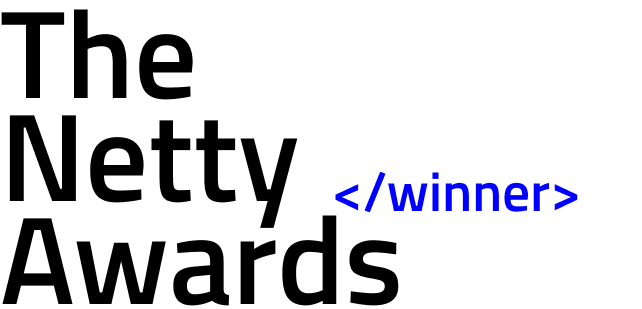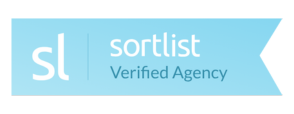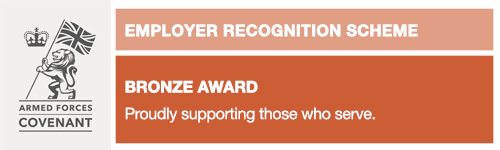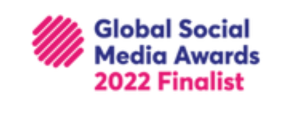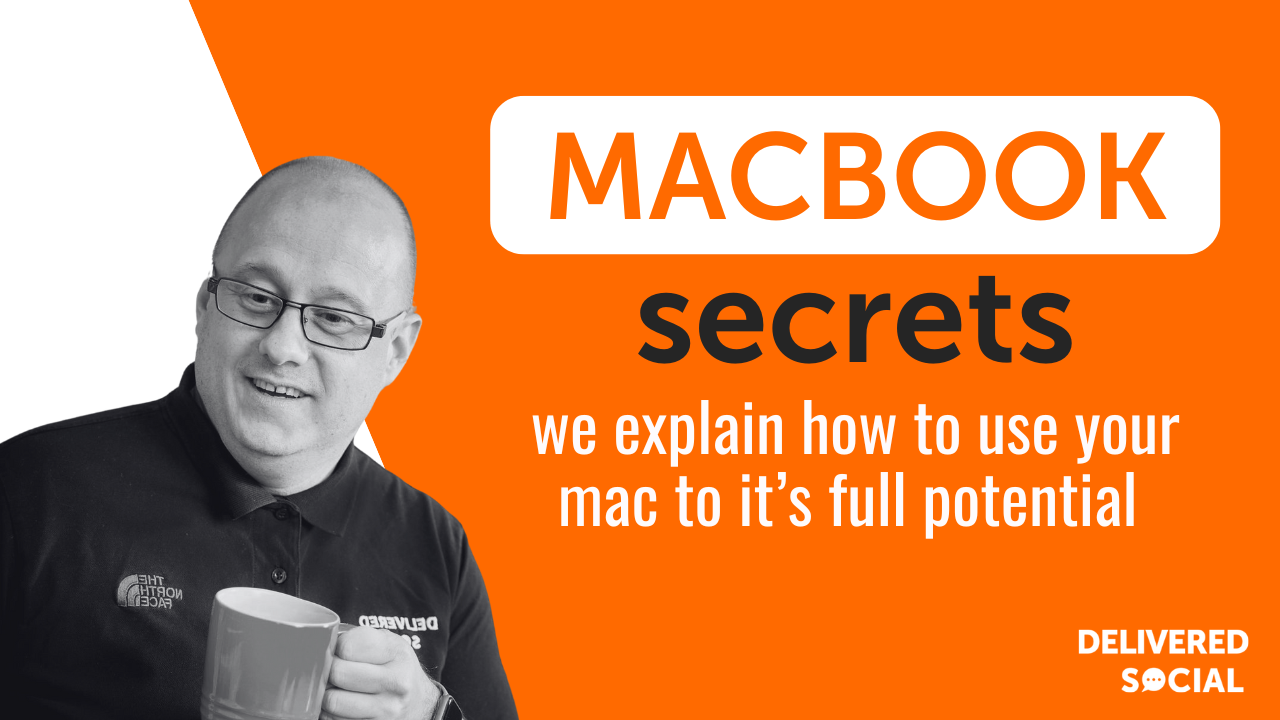
Macs are one of the most popular models in a wide range of demographics within society, used by students, offices, and those who require high speeds and a variety of functions from their personal computer. Internet browsing, shopping, working on documents, photograph and video editing – the capability of the machine to run smoothly during all these activities is what makes it the most appealing item on the market. They are perceived to be the best device for those who engage in creative work, as they can handle an array of applications, and its design is optimized to ensure that it runs as efficiently as possible even when you multitask on your device. It runs silently, without a noisy fan, the screen is high resolution and offers great detail and clarity, and the trackpad is perceptive. It’s no wonder then that so many of us decide to purchase one.
However, many people don’t use their Mac to their full advantage. There are many quirks and features of a Mac that aren’t listed above, and often feel like secret functions – so read ahead for the best ways to make use of your Mac!
The Dictation Feature
Pressing the ‘option’ key and ‘esc’ (the escape key) after you have highlighted text with your cursor makes your Mac read the text aloud to you. This is especially helpful for people with poorer eyesight, and makes web pages and documents more accessible. Reading alongside this audio feature can help users retain information, which makes it helpful for studying.
The Speech-to-Text Conversion Feature
This is an opposite feature, where you can convert your own dialogue into text on your computer. This is incredibly effective, and the technology can decipher different accents and pitches really well. Press ‘fn’ (the function key) two times and begin speaking. The dialogue spoken is then converted into text after you press ‘fn’ once more (although for the OS X model the dialogue appears as you speak in real time).
Shortcuts
Exploring the different menus of your Mac can feel like a laborious task, especially when there are so many features to sniff out. Shortcuts are an amazing way to cut out all this inefficient time and energy, and once you have a few that you use on a daily basis, you can see a real difference in how you use your Mac. There is quite an array to choose from, aside from your basic copy and paste, and you can find a great list of Mac shortcuts provided by Setapp, a cross-platform group of apps to improve workflow. Setapp is motivated by efficiency, and creates innovative and specialized solutions to sources of stress that enter the daily lives of users. These Mac shortcuts are just one of the ways to ensure your machine performs better, which in turn allows you to be more focused and efficient.
Easy Merging of Folders
Accidentally making two folders of the same name can be frustrating, and feeling like you have to manually move the material of one to the other is a hassle and a chore. Luckily, there is a function on the Mac where you can easily merge folders of the same name. Many make the mistake of simply dragging one folder on top of the other, but this will only provoke a message where replacing the name is the only option. Instead, using this option while dragging allows an extra choice in which you can merge your folders together. Now, one singular folder will exist which contains all the relevant material.
Special Characters and Emojis
Many people love using emojis in their day-to-day communication, although some only think it is possible on their mobile phone. Not true! You can absolutely use emojis on a Mac by holding the ‘control’ key, ‘command’ key, and the space bar which triggers a window to be brought up which has an extensive list of special characters. These include math and currency symbols, arrows, Latin, Greek and other non-English alphabets.
Creating Your Signature
Signing documents online has never been easier with this special feature. It is easy to upload your signature on a Mac, simply open the document you need to sign in preview, and access the annotations toolbar on the application. There is a signature button within this area, and from this you can click ‘Create Signature from Built-in iSight’. There will be a step-by-step guided process which follows from this where you can add your signature accurately and easily to any document. You can even save your signature for quick access in future use.
[code_snippet id=6]Word Auto-Complete
Lots of people struggle with spelling, especially when typing, as while the familiar scratch of a pen may invoke muscle memory in the spelling of tricky words, a keyboard may not offer the same comfort. These mistakes can be annoying to correct and embarrassing to overlook, but this hidden feature on the Mac can solve this issue easily. Pressing the key ‘f5’ which appears as a small key at the top of your keyboard, or alternatively pressing ‘option’ and ‘esc’, will cause a window to appear which offers a long list of possible spellings for the word you are attempting to spell. This can be extra handy to use, though it’s only available in iChat or TextEdit.
Quick Close of Applications
If you have a lot of applications running, though Macs are capable, it can slow down the performance of the machine as a whole. Holding ‘command’ and the ‘tab’ key means you can tab through all of the applications you currently have running, and close all the ones you don’t immediately need to hand. Pressing ‘Q’ on an application will close it, and pressing ‘H’ will hide it from your view.
These are just little things which every user should know when interacting on a Mac regularly. They may be small things, but they make a huge difference in day-to-day use, and can save you a lot of time and stress, and energy. These amazing features are often overlooked, and we hope you’ve stumbled upon at least a few you didn’t know about before!
Interested In Working Together?
Introducing Delivered Social. We’re The Most-Rated Digital Agency In Surrey & Hampshire – We’ve Got To Be Doing Something Right.
Delivered Social is a digital marketing agency with one mission—to help businesses grow. We’re famous in Guildford and Portsmouth for our social clinics. We believe in free advice. We build lasting relationships because our team prides itself on being helpful, which our clients appreciate.
If you are looking for a new website or an agency to manage your social media presence, we can help.
If you need something slightly different, here's a super handy list of all our services, or you can always email us.