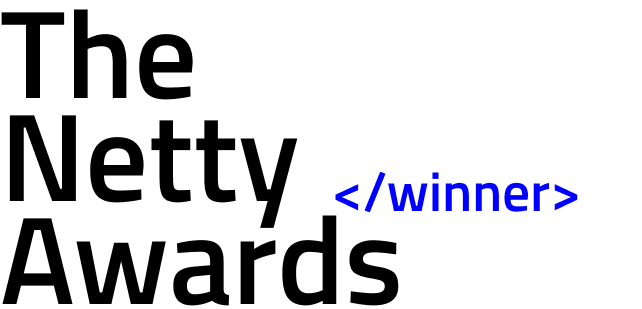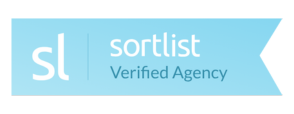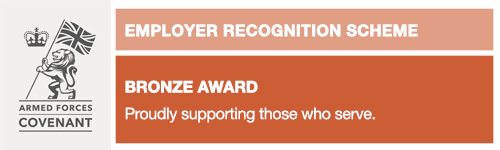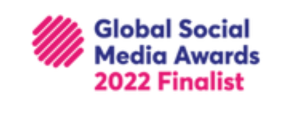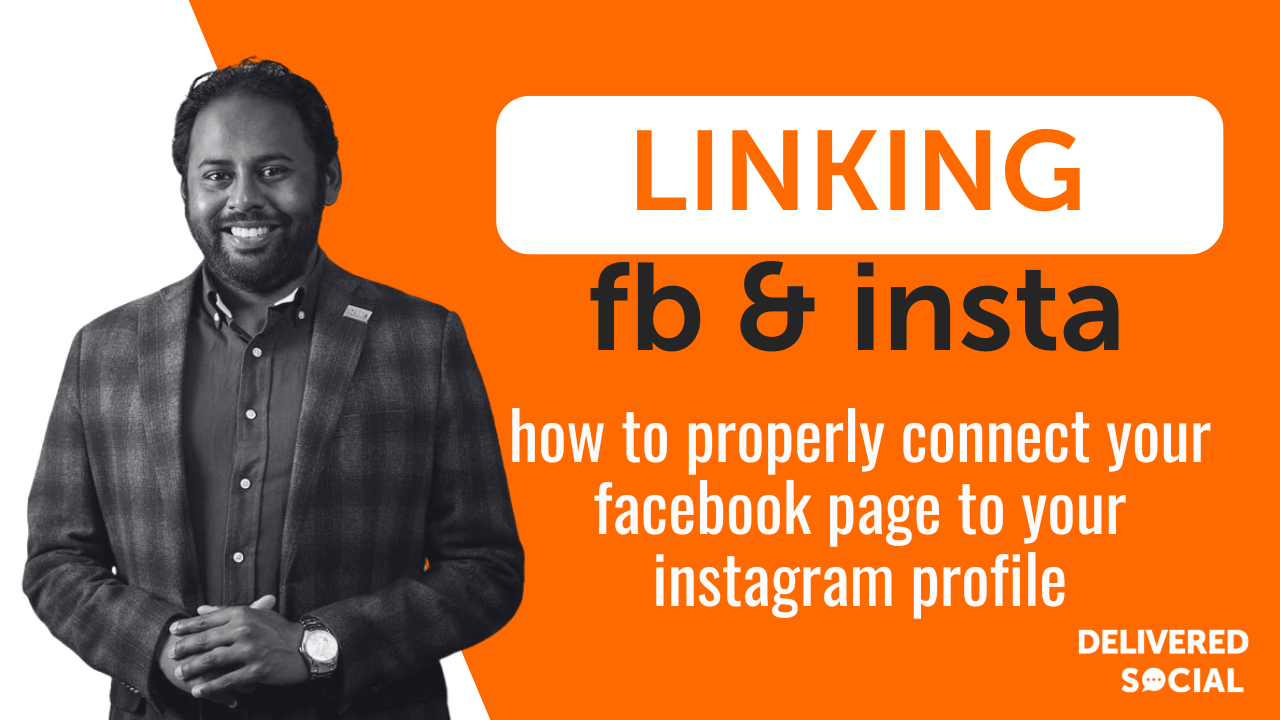
Trust me, we get the question all the time and our newly acquired clients struggling when it comes to linking their Facebook page to Instagram. Posting the same content separately on Facebook and Instagram feels like double the work, and if you’re running a business, time is something you don’t want to waste. This is exactly why linking your Facebook Page to Instagram is a game-changer.
When you connect your Facebook Page to Instagram, everything becomes easier. You can cross-post content in one click, access insights for both platforms in one place, and even manage comments and messages from one inbox. It also makes running ads smoother, giving you the ability to target audiences across Facebook and Instagram from a single dashboard.
Despite these benefits, many people still struggle with setting it up properly. Either the linking option doesn’t appear, they get stuck in an admin permissions loop, or cross-posting just doesn’t work. If you’ve been there, you’re not alone.
That’s why this guide is here. We’ll walk you through exactly how to connect your Facebook Page to Instagram, troubleshoot common issues, and make sure you’re using the link properly to maximise your social media reach. Whether you’re running a small business, a personal brand, or just want to make your life easier, this is one of the best things you can do to streamline your content and grow your audience without extra effort.
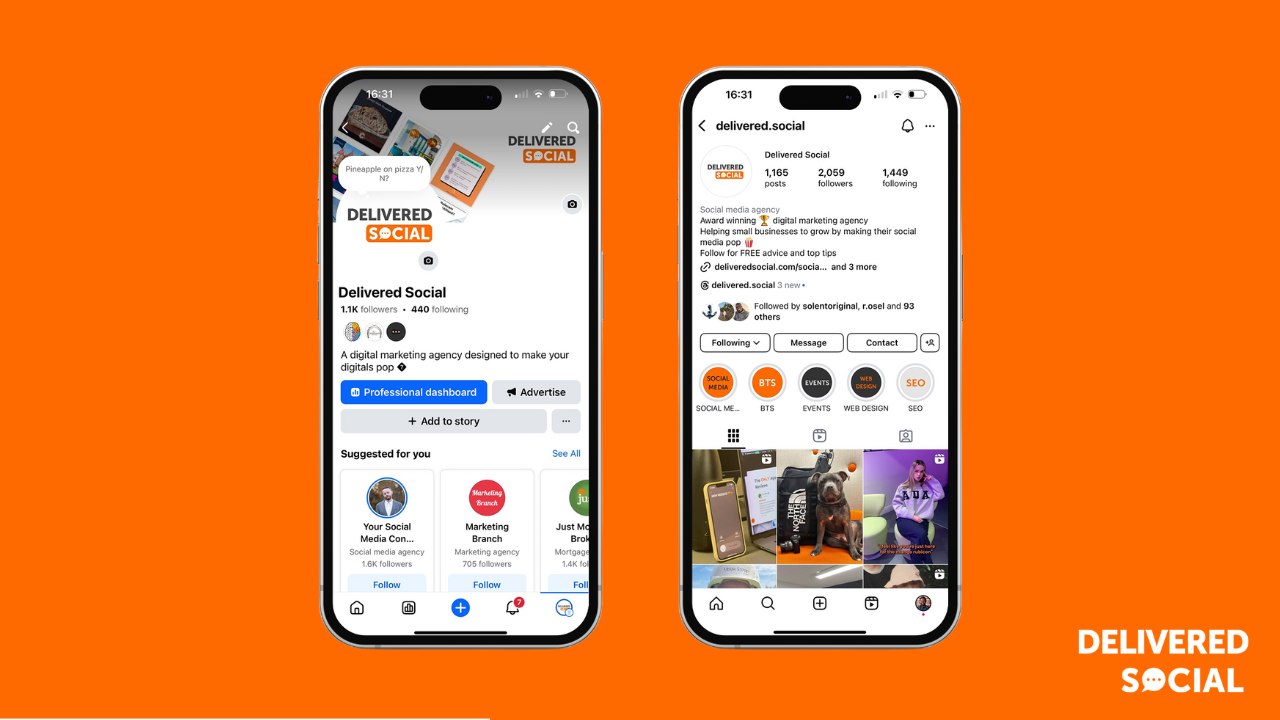
Why You Should Connect Your Facebook Page To Instagram
Connecting your Facebook Page to Instagram is not just about convenience. It gives you access to features that can boost engagement, improve content management, and streamline advertising. If you are serious about growing your social media presence, this is one of the simplest ways to make your life easier.
Easier Cross-Posting
No more copying and pasting the same content on both platforms. Once linked, you can share posts and stories across Facebook and Instagram instantly. This saves time while keeping your messaging consistent.
Better Insights and Analytics
By linking your accounts, you unlock Facebook Business Suite, which provides detailed insights into post performance, audience engagement, and reach. Instead of checking stats separately, you get everything in one place, making it easier to see what is working.
More Effective Advertising
Running ads on Facebook and Instagram is much simpler when the accounts are connected. You can create campaigns that target audiences across both platforms at the same time, increasing visibility without extra effort.
Improved Engagement Management
Having both accounts linked means you can respond to messages and comments from one inbox. If you regularly get customer enquiries, this makes managing interactions much smoother.
Access to Instagram Shopping Features
If you are selling products, connecting your accounts is essential. Instagram requires a linked Facebook Page to enable Instagram Shopping, allowing you to tag products in posts and stories.
By linking your Facebook Page to Instagram, you are not just making things easier. You are unlocking tools that help you work smarter, reach more people, and grow your brand efficiently.
How to Connect Facebook Page to Instagram: Step-by-Step Guide
Setting up the connection between your Facebook Page and Instagram is straightforward, but there are a few things you need to check before getting started. Follow these steps to ensure everything is linked properly.
Step 1: Check Your Instagram Account Type
You must have a business or creator Instagram account to link it to a Facebook Page. If you have a personal account:
- Open Instagram and go to Settings.
- Select Account, then tap Switch to Professional Account.
- Choose Business or Creator and follow the setup instructions.
Step 2: Link Your Instagram to Your Facebook Page
- Open Facebook and go to your business page.
- Click Settings, then select Linked Accounts or Instagram.
- Click Connect Account and log in to your Instagram account.
- Grant the necessary permissions and confirm the connection.
Step 3: Verify the Connection
- Go to Instagram Settings and select Linked Accounts.
- Your Facebook Page should now appear under the Linked Accounts section.
Troubleshooting Common Issues
- If your Facebook Page doesn’t appear, make sure you are listed as an admin on the page, not just an editor.
- If you are unable to connect, log out of both accounts and try again.
- Ensure your Instagram account is set to public. Private accounts cannot be linked to business pages.
Once linked, you will be able to cross-post content, access shared analytics, and manage interactions across both platforms from Facebook Business Suite.
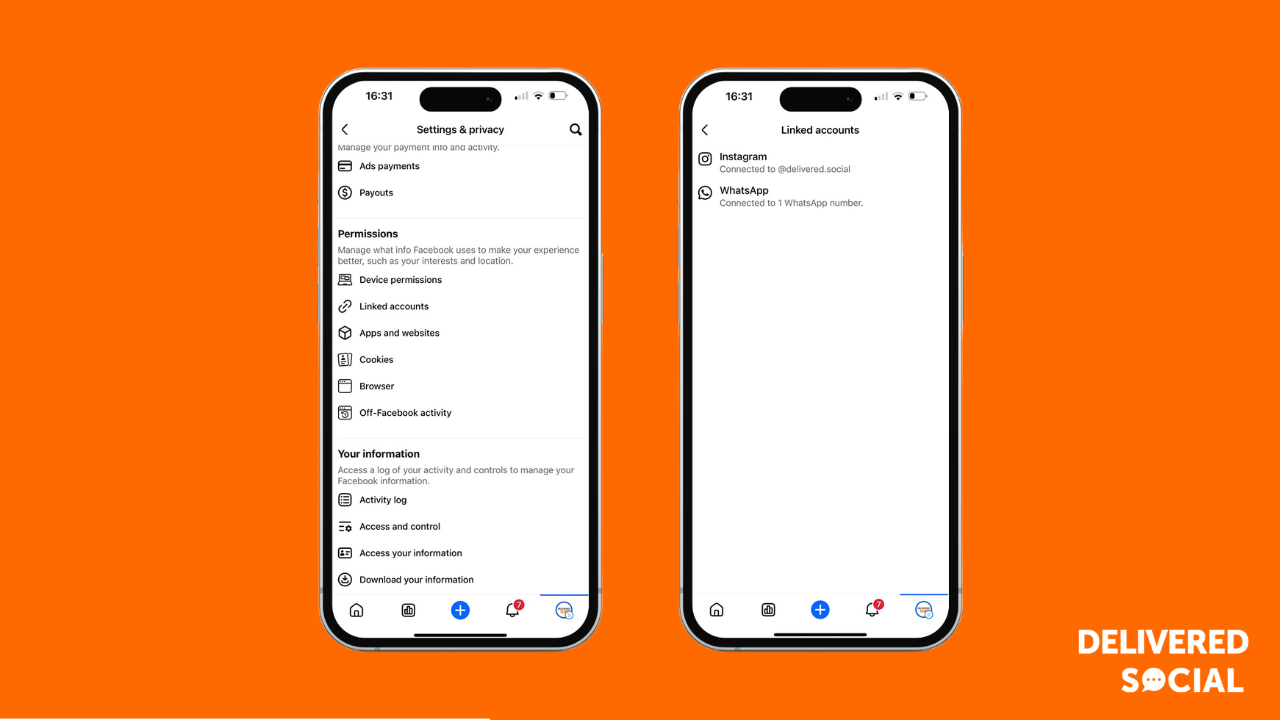
How to Enable Cross-Posting Between Facebook and Instagram
Once your Facebook Page and Instagram account are linked, you can set up cross-posting to save time and ensure content reaches both audiences. Cross-posting allows you to share the same post or story on both platforms without manually uploading it twice.
Step 1: Enable Cross-Posting for Posts
- Open Facebook and go to your business page.
- Click Create Post as you normally would.
- Below the text box, you will see an option to Post to Instagram—tick this box.
- Add your image, caption, and hashtags, then click Publish.
Your post will now be published on both Facebook and Instagram simultaneously.
Step 2: Enable Cross-Posting for Stories
- Open the Facebook app and create a story.
- At the bottom of the screen, select Share to Instagram.
- Once published, your story will appear on both platforms.
Best Practices for Cross-Posting
- While cross-posting saves time, it is important to optimise captions for each platform. Instagram users expect hashtags, while Facebook users prefer more structured text.
- Keep an eye on formatting. Instagram allows paragraph spacing, while Facebook posts often appear as blocks of text.
- Use Facebook Business Suite to schedule and customise posts for both platforms.
Cross-posting helps ensure consistent branding and wider reach while reducing the time spent managing multiple accounts.
Facebook is a remarkably popular social media platform that currently attracts more than 7.5 million users below 13 years old. Apart from possessing a standalone messenger app, this site is quite user-friendly and offers a variety of impressive features. However, here lies a significant concern – it harbors millions of nefarious individuals who might trick your loved ones into their dangerous snares.
Common Issues and How to Fix Them
Even though linking your Facebook Page to Instagram should be simple, many users run into problems during the process. If you have tried to connect your accounts but something isn’t working, here are the most common issues and how to fix them.
Facebook Page Not Appearing When Trying to Link
- Make sure you are an admin of the Facebook Page. Editors and other roles may not have permission to link accounts.
- If your Facebook Page is not showing up, try linking from Instagram instead of Facebook. Go to Instagram settings, select Linked Accounts, and log into Facebook from there.
Cross-Posting Not Working
- If your posts aren’t appearing on both platforms, check that cross-posting is enabled in Facebook’s settings.
- Instagram business accounts must be set to public for cross-posting to work.
- If you are trying to cross-post a story and it fails, ensure that Instagram Stories are enabled under Facebook’s story settings.
Error Messages When Connecting Accounts
- Logging out of both Facebook and Instagram, then logging back in, can resolve many connection issues.
- If you receive an error saying your account is already linked, try unlinking it from both platforms and starting the process again.
Posts Appear Differently on Facebook and Instagram
- Some formatting differences are unavoidable, so double-check how your post looks before publishing.
- Make sure hashtags and captions fit both audiences. Facebook users prefer structured text, while Instagram users engage more with short captions and hashtags.
Following these steps should help fix the most common issues when trying to connect your Facebook Page to Instagram and enable smooth cross-posting.
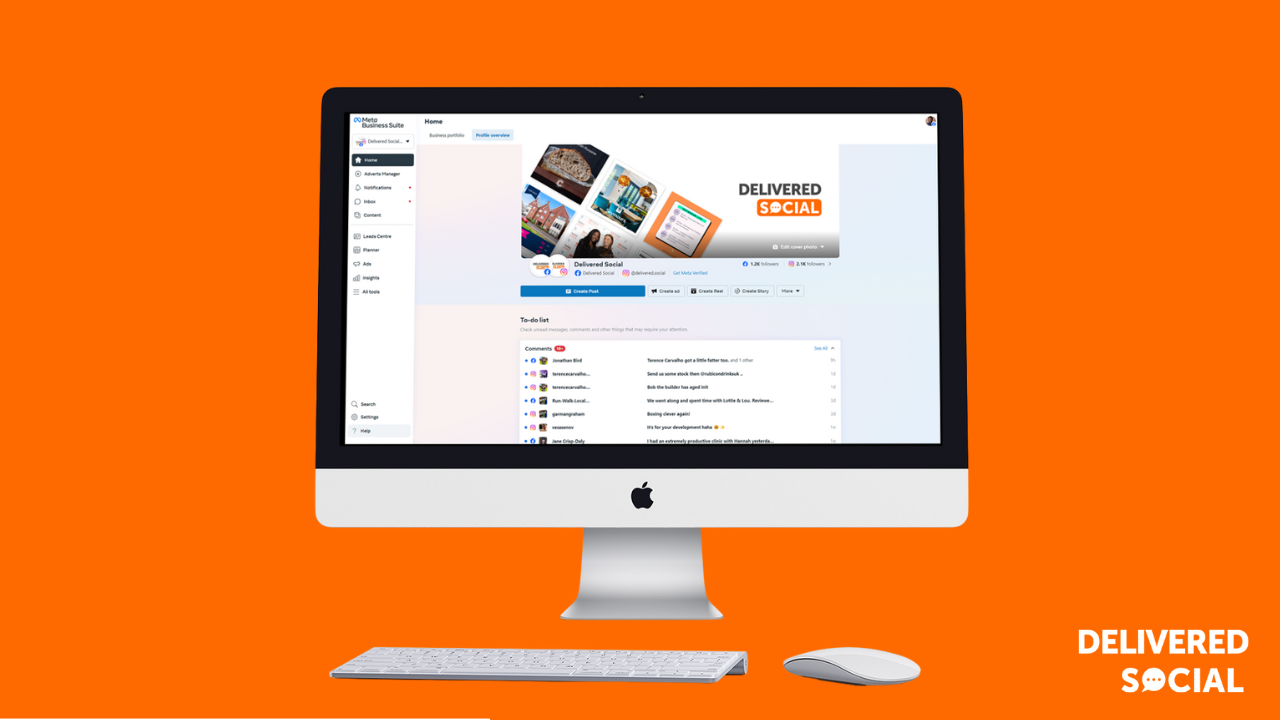
Best Practices for Managing Linked Accounts
Once your Facebook Page and Instagram account are connected, managing them effectively will help you maximise engagement and maintain a consistent brand presence. Simply linking them is not enough. You need to ensure your content is optimised for both platforms while making the most of the features available.
Keep Branding and Messaging Consistent
Although Facebook and Instagram have different audiences, your overall branding should remain the same. Use the same profile picture, bio, and contact information across both platforms to create a unified presence.
Use Facebook Business Suite for Content Scheduling
Facebook Business Suite allows you to schedule posts, track insights, and manage interactions from one dashboard. Planning content in advance ensures you post consistently without manually updating each platform.
Engage Separately on Both Platforms
Cross-posting is useful, but engagement should be tailored to each platform. Facebook users often engage with longer discussions, while Instagram is more visual and fast-paced. Adjust captions, hashtags, and responses accordingly.
Monitor Analytics to Improve Performance
Regularly check Facebook and Instagram Insights to see which content performs best. Tracking engagement, reach, and interactions will help refine your content strategy.
By managing your linked accounts correctly, you can ensure a seamless experience for your audience while making social media management more efficient.

FAQs: Everything You Need to Know About Linking Facebook and Instagram Accounts
Can I link multiple Instagram accounts to one Facebook Page?
No, a Facebook Page can only be linked to one Instagram account at a time. If you need to manage multiple Instagram accounts, consider using Facebook Business Suite for scheduling and engagement.
Why isn’t my Instagram account showing up when trying to link?
Make sure your Instagram is set to a business or creator account. Personal accounts cannot be linked to a Facebook Page. Also, check that you are an admin of the Facebook Page, as lower-level roles may not have access to link accounts.
Can I unlink my Instagram from Facebook?
Yes, go to your Facebook Page settings, find the Linked Accounts section, and remove the Instagram connection. You can also do this from Instagram by navigating to Linked Accounts under Settings.
Does linking accounts improve engagement on both platforms?
Yes, when you Connect Your Facebook Page To Instagram it allows for easier cross-posting and streamlined engagement, which can help increase visibility and interactions on both platforms.
Is linking necessary to run Instagram ads?
Yes, to run Instagram ads using Facebook Ads Manager, your accounts must be linked. This allows you to target audiences across both platforms from a single ad campaign.
By linking your Facebook Page to Instagram, you unlock features that make managing content easier, improve engagement, and enhance your marketing efforts.
Interested In Working Together?
Introducing Delivered Social. We’re The Most-Rated Digital Agency In Surrey & Hampshire – We’ve Got To Be Doing Something Right.
Delivered Social is a digital marketing agency with one mission—to help businesses grow. We’re famous in Guildford and Portsmouth for our social clinics. We believe in free advice. We build lasting relationships because our team prides itself on being helpful, which our clients appreciate.
If you are looking for a new website or an agency to manage your social media presence, we can help.
If you need something slightly different, here's a super handy list of all our services, or you can always email us.